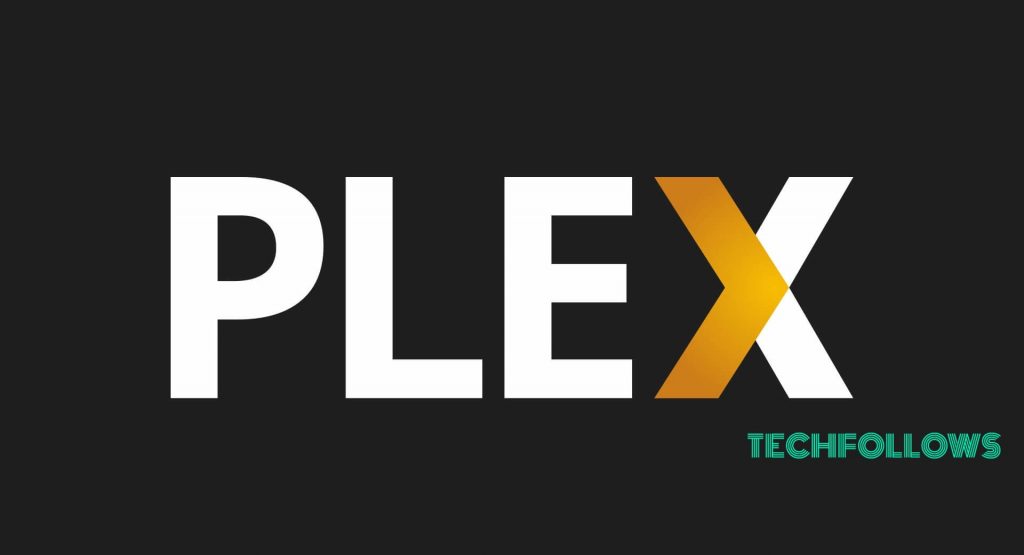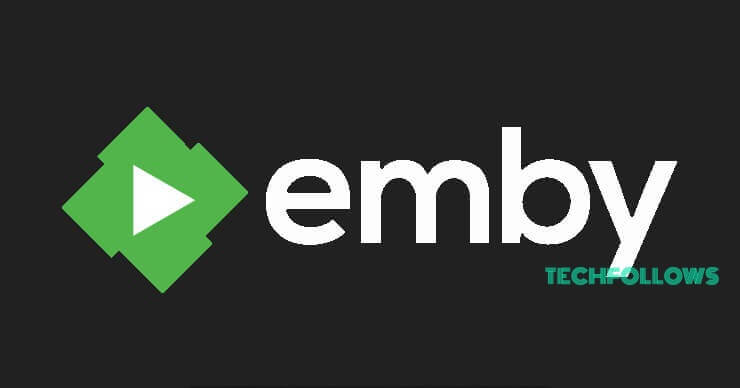Topics Discussed:
Is PlayOn Legal to use?PlayOn Cloud vs PlayOn DesktopPlayOn Supported DevicesPlayOn ChannelsHow to use PlayOn?PlayOn Free Version vs Paid VersionPlayOn AlternativesPlayOn Review
Is PlayOn Legal to use?
Nothing to worry. PlayOn is completely legal to use. Because the users don’t get free access to watch the licensed streaming content. You have to pay the subscription fee directly to the licensed provider to watch or record the video. It is very important to note that PlayOn is not a streaming device and it doesn’t stream any own contents. It just records the video from other websites through the DVR method and let the users watch it in offline mode.
PlayOn Cloud vs PlayOn Desktop
PlayOn has two main products: PlayOn Cloud and PlayOn Desktop. Let check out the features of each product: PlayOn Desktop: It is a windows based software that acts as a streaming hub on your PC. It organises all your favorite streaming webistes abd personal media’s. With PlayOn Desktop, you can download or record videos from the popular streaming services. Just like Cloud, you can save the videos on the hard drive for offline access. But unlike PlayOn Cloud, the recorded videos will remain forever. Here you can add up to 50 channels and you can cast the recorded videos to your TV with the appropriate devices. The monthly subscription costs around $7.99 per month, but you can save more money with the yearly ($18) and lifetime subscription ($69.99).
PlayOn Supported Devices
Here are the platforms that are compatible with PlayOn PlayOn Desktop can stream the media to your TV by using any of the following devices
PlayOn Channels
PlayOn Channels lets you watch different streaming sites without accessing their website or apps. While downloading the PlayOn for the first time, you will have a dozen channels to select from and you can add more channels later. The new channels can be downloaded from the PlayOn Plugin Channel Store.
How to use PlayOn?
PlayOn is very simple to install and use. #1: Download and Install PlayOn using Windows PC. #2: Launch and configure your Channel settings. #3: Navigate to personal media library to access your personal media’s. #4: Enable Mobile Access to access PlayOn on your mobile/tablet while you’re away from home.
PlayOn Free Version vs Paid Version
The PlayOn Desktop app is of two versions: Free and Paid. Check out the similarities and dissimilarities between the free Version and Paid Version:
PlayOn Alternatives
Kodi Media Player: Kodi is a popular and open source media center that will turn your device into a media hub. It also lets you access the content over the Internet by using the various addons developed by the members of the Kodi open source community. Read more about Kodi Media Player. Plex: Plex is a powerful media server which allows you to organize and stream your media contents in the wide range of devices like mobile, TV, tablet, PC and more. Plex is available on platforms like Windows, Mac, Linux, Android, and iOS. Read more about Plex. Emby: Actually, there is not a great deal of difference between Plex and Emby. Emby works well on smartphones and Xbox. Emby offers you some standout features than Plex. Emby is available on platforms like Windows, Mac, and Linux.
PlayOn Review
Definitely, PlayOn will add some extra flexibility to your internet streaming. The advantage of PlayOn Desktop Paid version and PlayOn Cloud options will more flexibility to the record feature and it will let you access your favorite streaming content anytime. Thank you for visiting TechFollows.com. For further queries and feedback, feel free to leave a comment below.