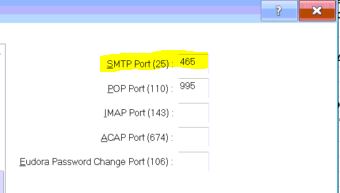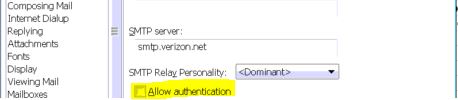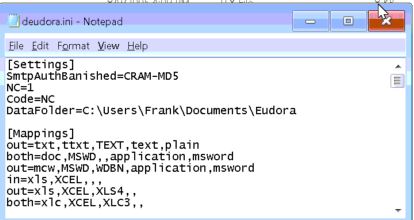To fix this issue first ensure that the outgoing smtp port is correct, verizon’s correct sending port is 465. Default is 25. If you have a different e-mail provider, then make sure that you check the port before setting it up OR you may ask me in the comments below. To setup the port, go to Tools -> Options -> Ports
The next setting to ensure is the “Allow Authentication” option, which should be checked, and the value for “Secure Sockets When Sending” should be “Required, Alternate Port”
Once this is done, go to your C:\ drive, open Program Files (x86)\Qualcomm\Eudora if you are running 64-bit bit windows, or C:\Program Files\Qualcomm\Eudora if you are running 32 bit windows, then locate the file called deudora.ini and double click on it to open it, before you open this file, make sure Eudora is closed and not running. Once the file is open, simply add the following line just below [Settings] SmtpAuthBanished=CRAM-MD5
Hope this guide will help you fix the issue with Eudora.
Step By Step Guide to Resolve “U052 This type of print head is incorrect.“Step By Step Guide To Install Microsoft Teredo Tunneling AdapterStep By Step Guide to Adjust Brightness after Upgrading to Windows 8.1Step By Step Guide To Setup A Free Email Account