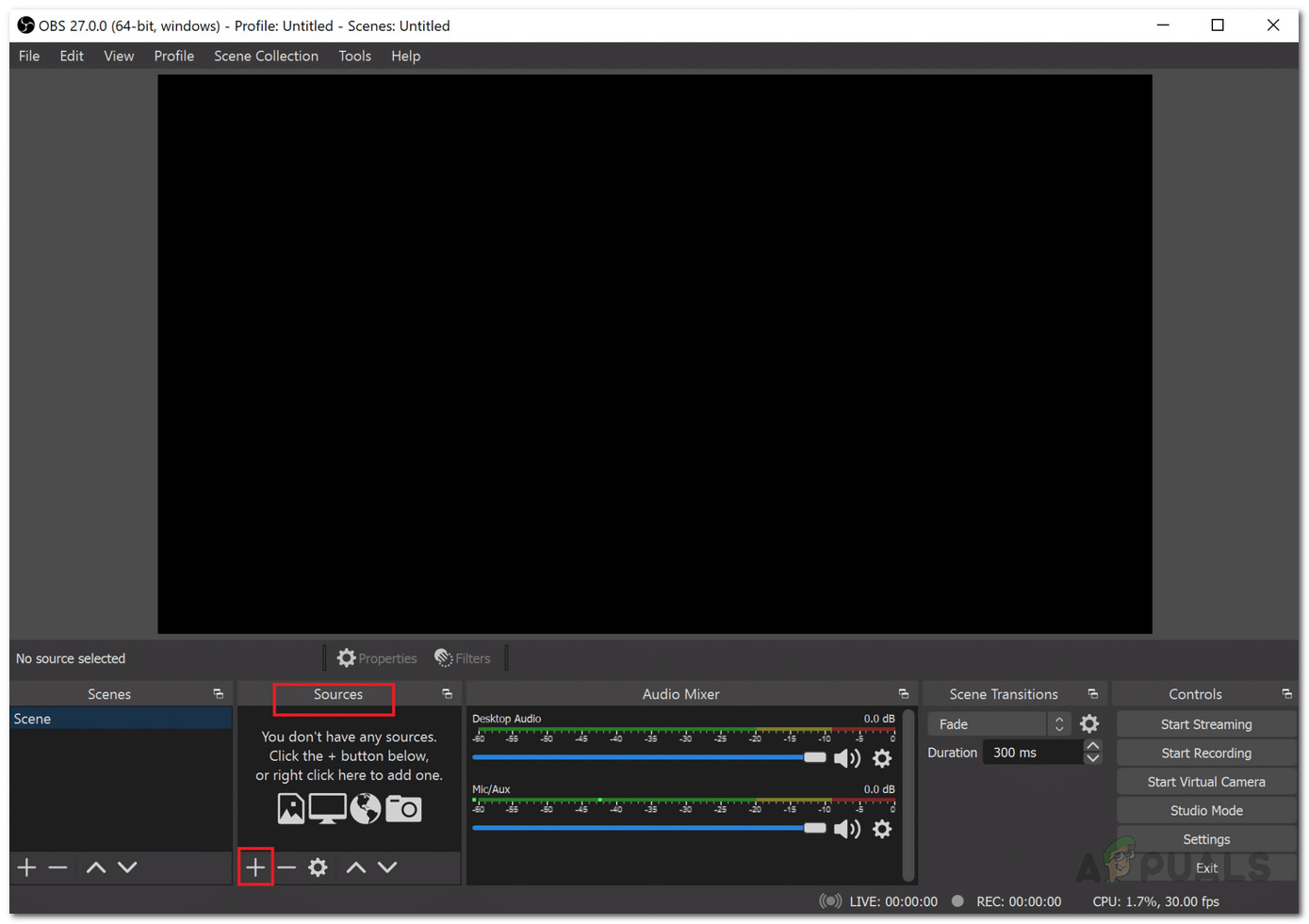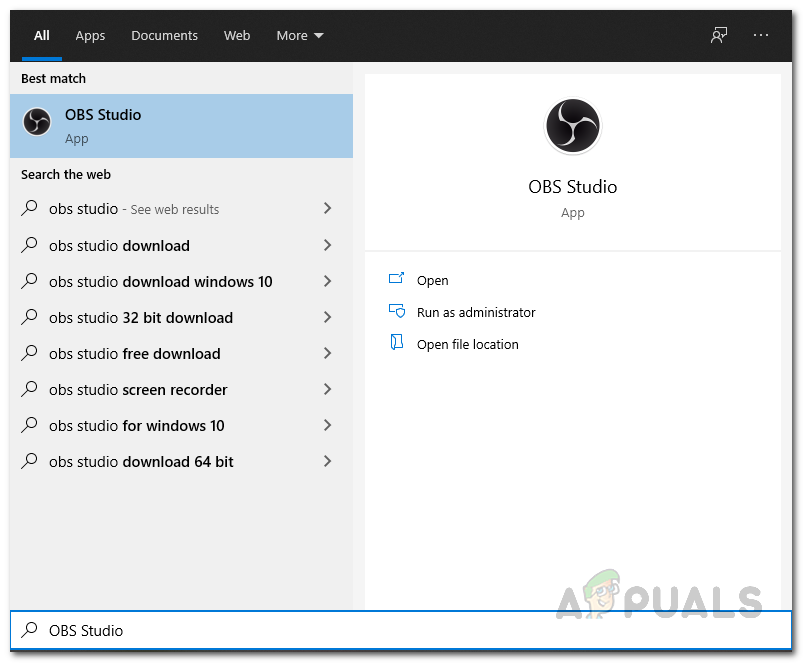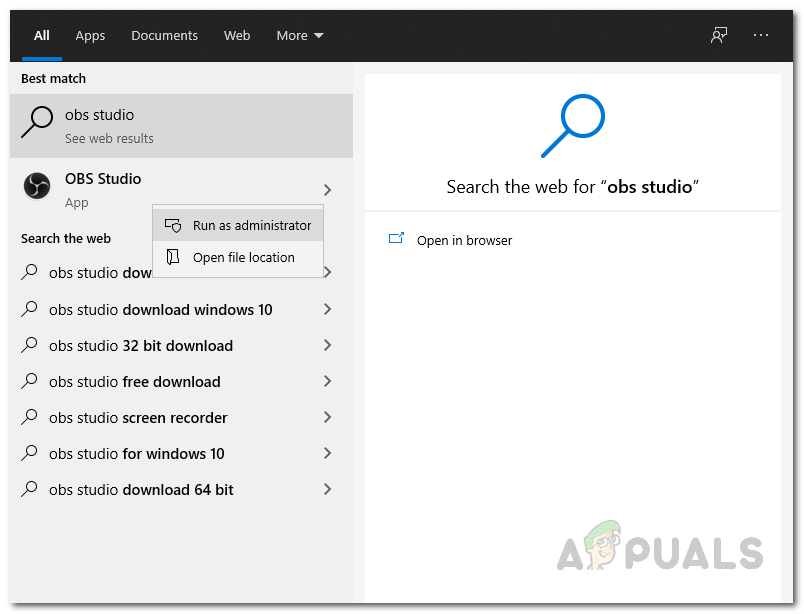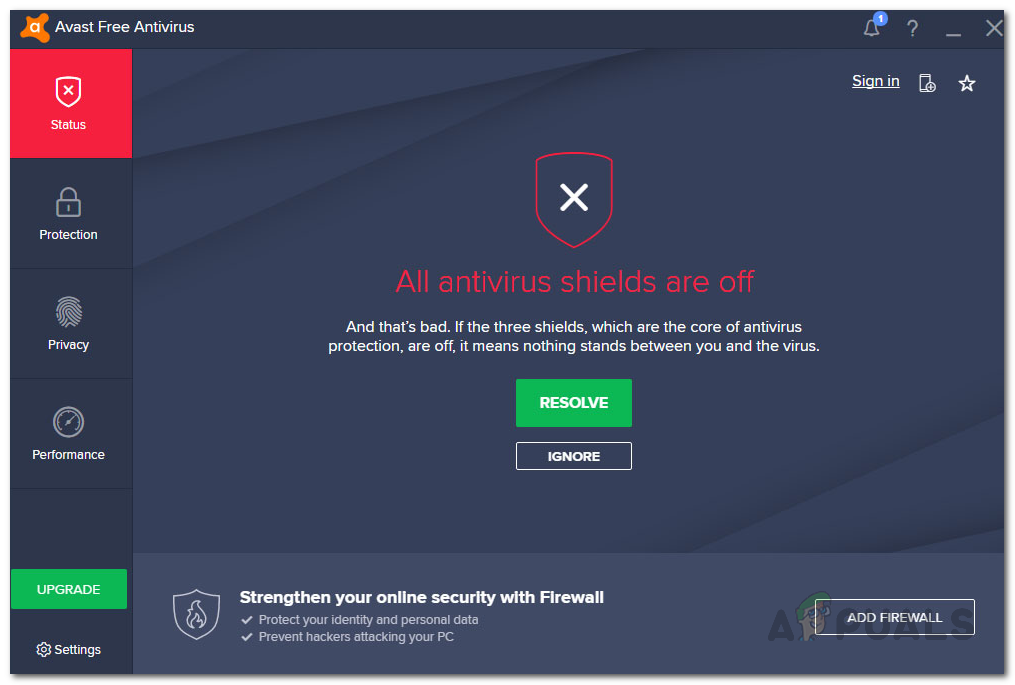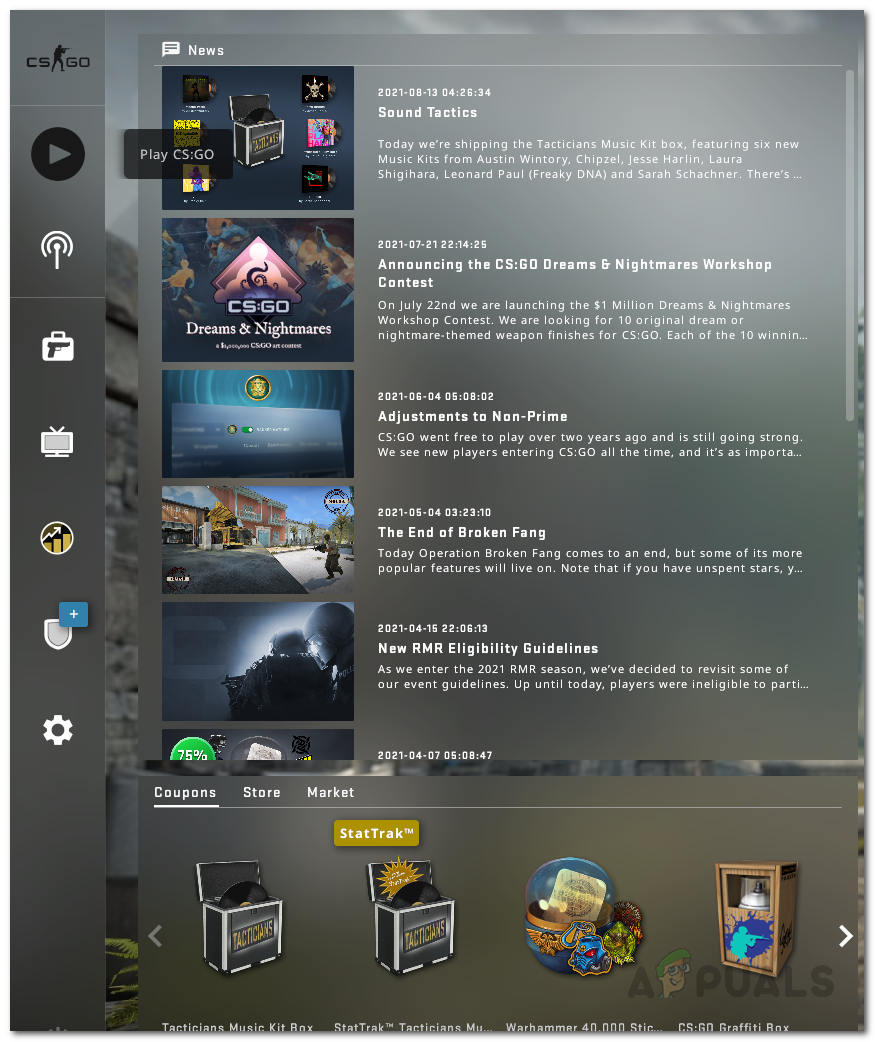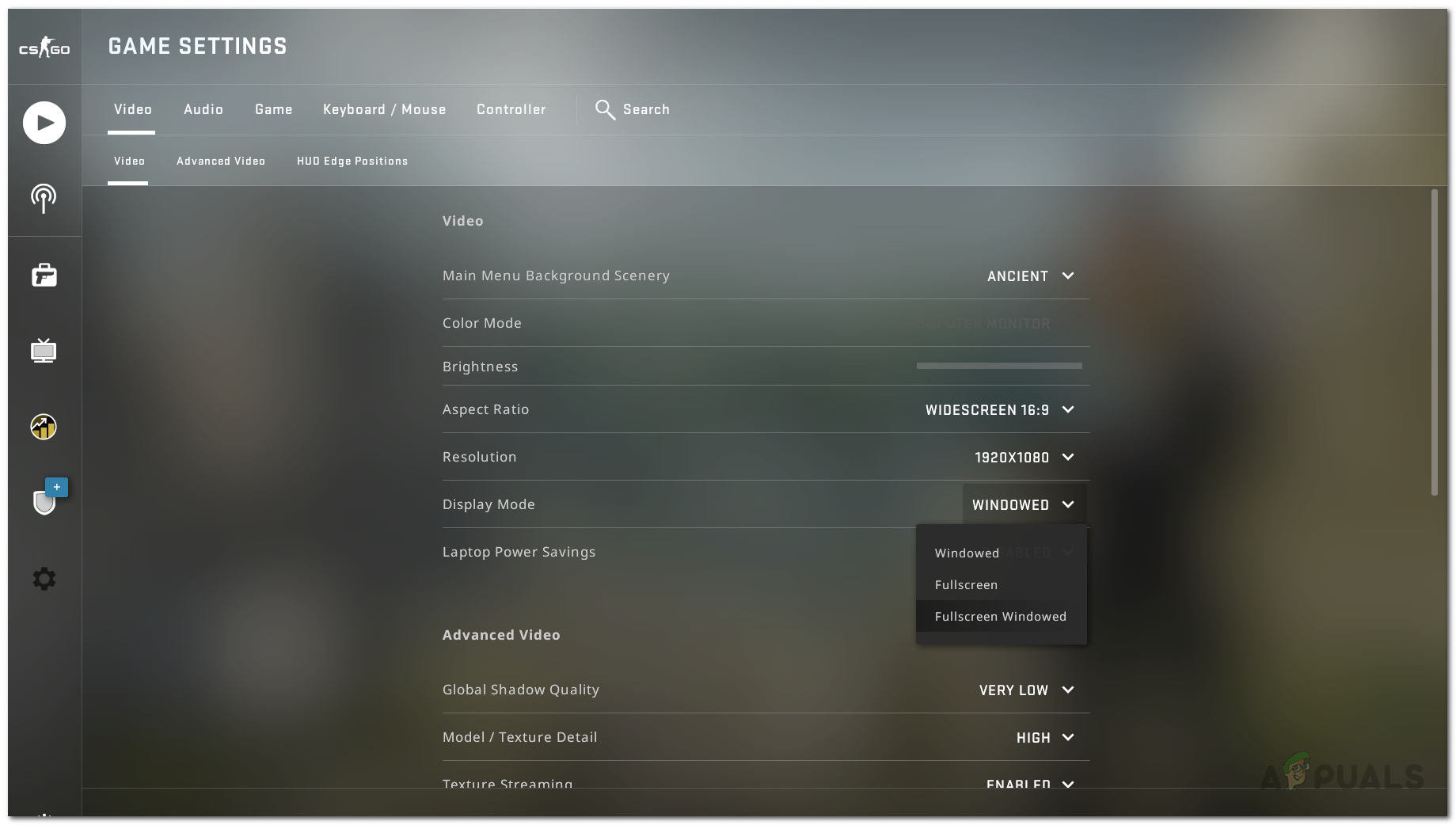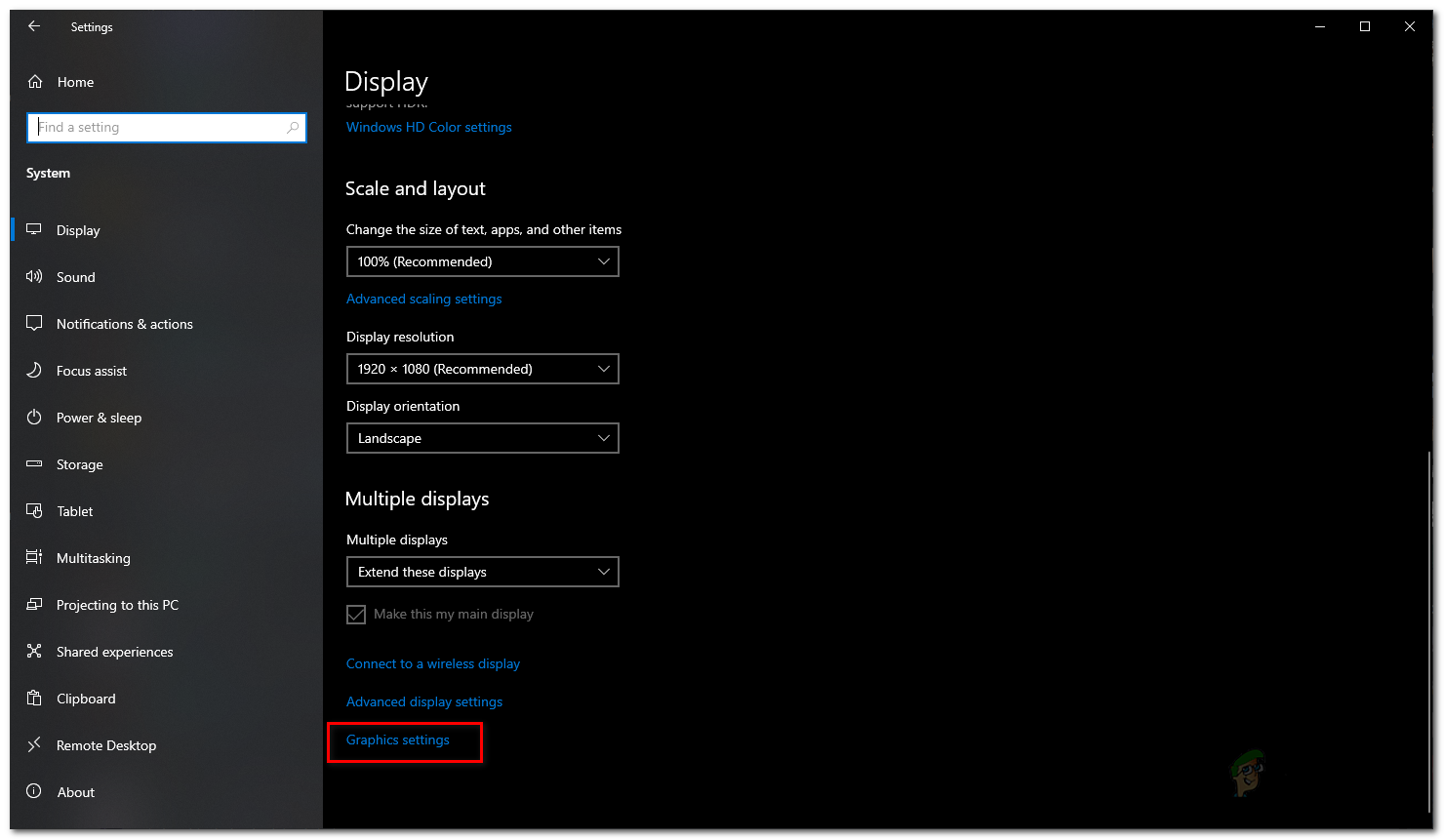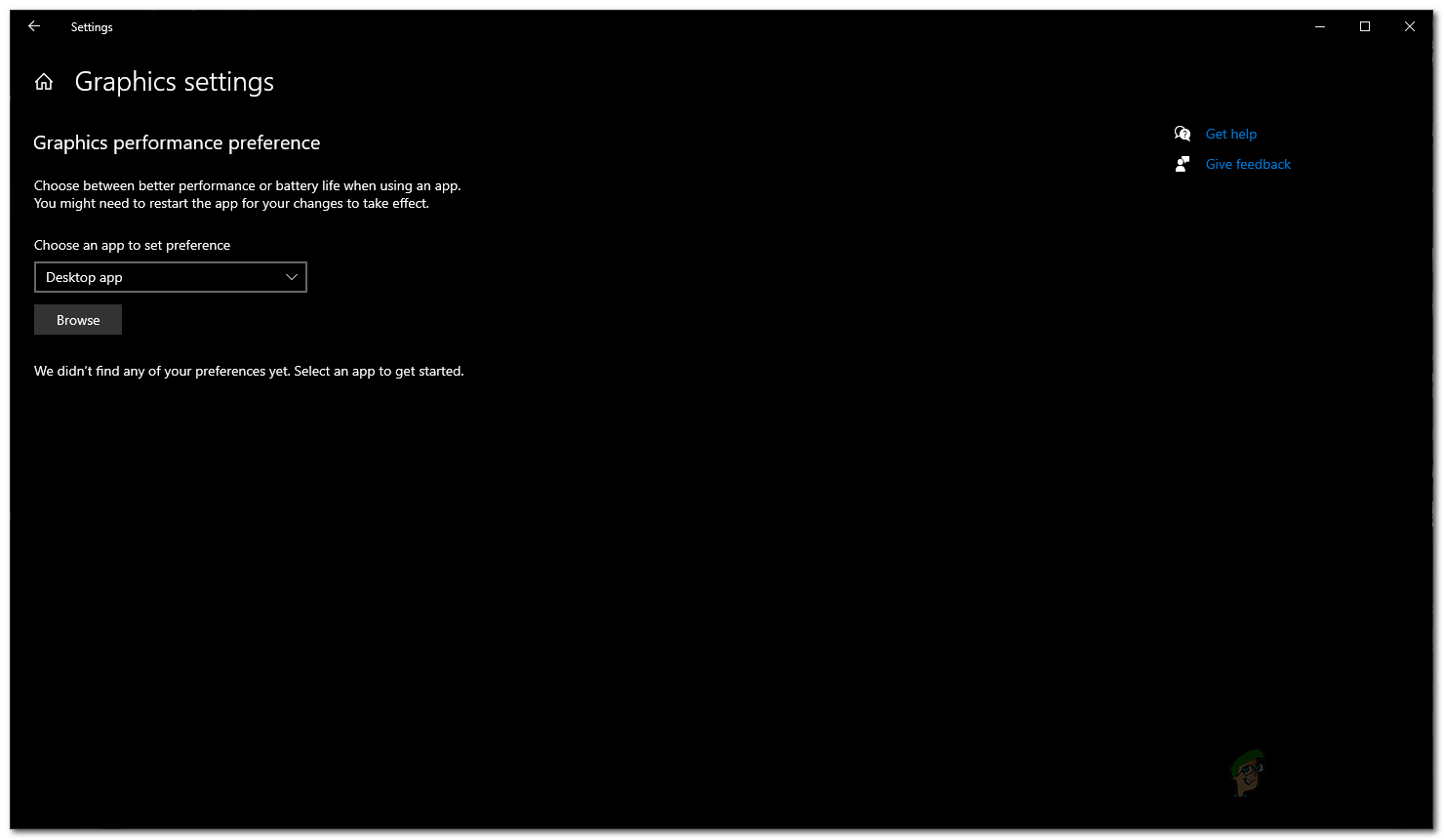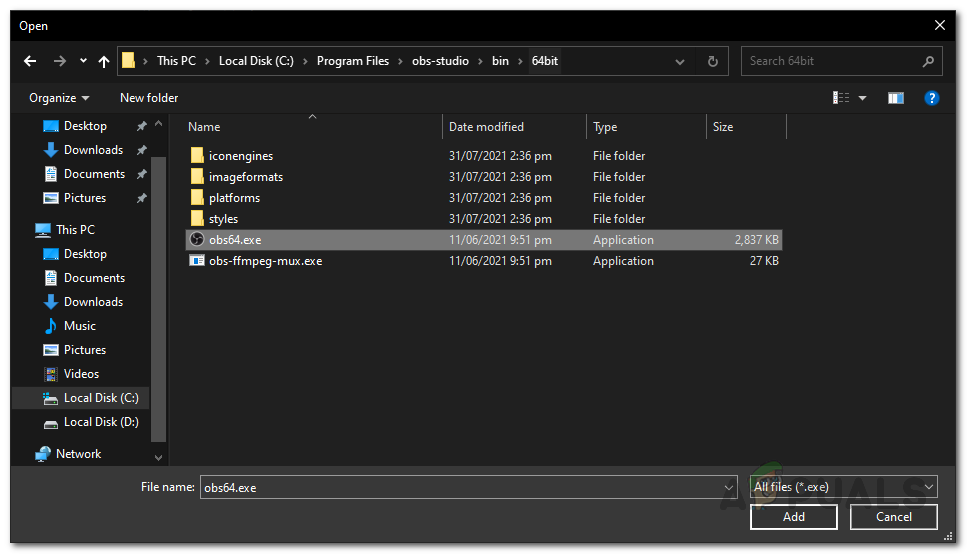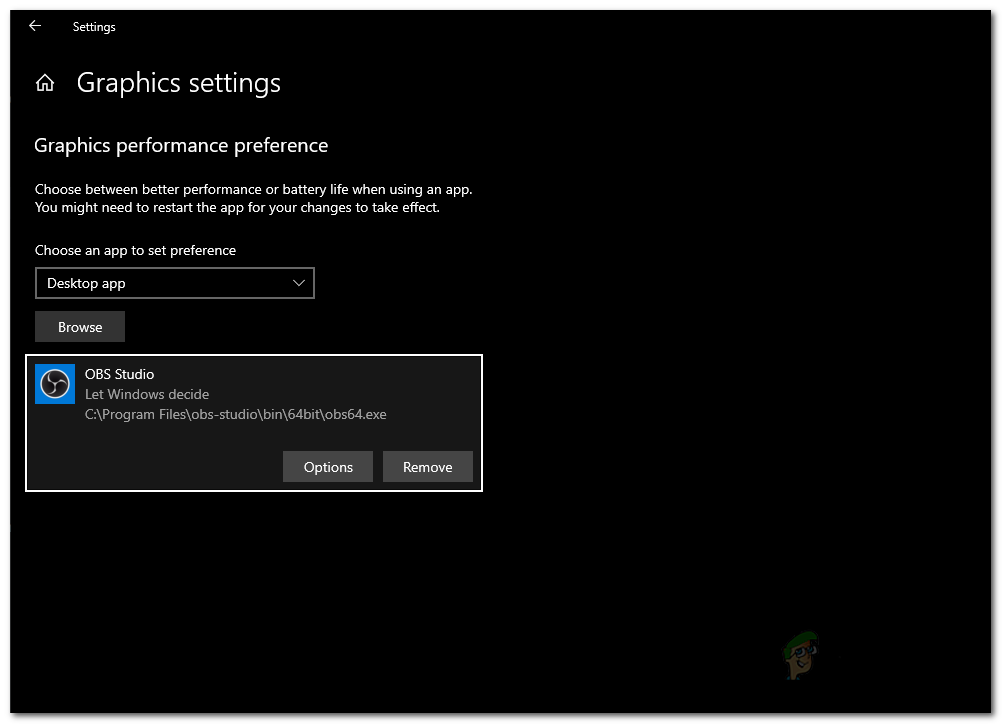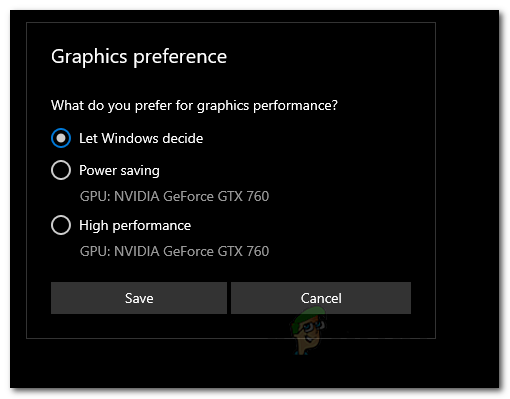As it turns out, the issue in question can be caused by a number of reasons depending on your system. First of all, if the application is running without having sufficient permissions, it will not be able to capture your game and you will be left with a black screen in the preview window of the application. In addition to that, other third-party recording software that you might have running on your system can also interfere with OBS Studio due to which it isn’t able to capture the game. Before we get into the different workarounds that you can implement to circumvent the issue in question, let us first establish a better understanding of the cause of the problem. The following list will help you with that. Now that we have gone through the possible causes of the issue in question, without further ado, let us get into the various solutions that you can implement to get the issue resolved.
Restart Game or OBS Studio
As it turns out, in some cases when you are facing the problem in question, a simple restart of your OBS Studio application or the game that you are trying to capture fixes the issue. This has been reported by several users who face this issue that a simple restart of either the application or the game resolves the issue for them and then they are able to capture their game without any issues. Therefore, go ahead and try restarting your OBS Studio or the video game and see if it works out.
Run OBS as an Administrator
In case restarting OBS Studio or the game does not fix the issue for you, it could be due to insufficient permissions of the OBS Studio. In such a case, you will have to run the OBS Studio with administrative privilege so that it has all the permissions required to capture your game without any issues. If this fixes the issue for you, you can simply change the properties of OBS Studio to run as an administrator every time you open it. To run OBS as an administrator, follow the instructions given down below:
Stop Other Third-Party Recording Software
As it turns out, if you have other third-party recording software installed on your system like Fraps etc, there is a good chance that they are interfering with the OBS Studio application on your system and as a result, preventing it from capturing your game which is why you get a black screen. This has also been reported by other users who were trying to capture their game but were left with a black screen in both the preview window and any recordings. Therefore, if you have any such third-party software running your system, go ahead and stop them to see if the issue persists. In addition, if you have third-party antivirus software installed on your system, it would be a good idea to disable it temporarily and see if OBS Studio is able to capture your game. Often these antivirus softwares on your system interferes with other processes which can cause issues.
Run Game in Fullscreen Windowed Mode
In some cases, if you are trying to capture an old game, it can cause such issues with OBS as it is not able to hook into the game. In such a case, one way of fixing it would be to run the game in fullscreen windowed mode to see if that resolves the issue. You can easily switch to Fullscreen Windowed mode via the display settings of your game. We’ll be using CSGO as an example here to show you how to switch to windowed fullscreen mode. With that said, follow the instructions given down below to do this:
Change Graphics Settings
As it turns out, in some scenarios, the issue is caused because your OBS Studio is using a different GPU than the one your game is on. This often happens when your system has an integrated GPU and thus OBS does not choose the right GPU. In this case is applicable, you will have to simply change the graphics settings from the Windows Settings app to resolve the issue. To do this, follow the instructions given down below:
How to Fix OBS not Capturing Game Audio Error on Windows?Black Screen Issue in OBS Studio? Here is How to FixFix: OBS Display Capture not WorkingHow to fix Encoding Overloaded in OBS Studio