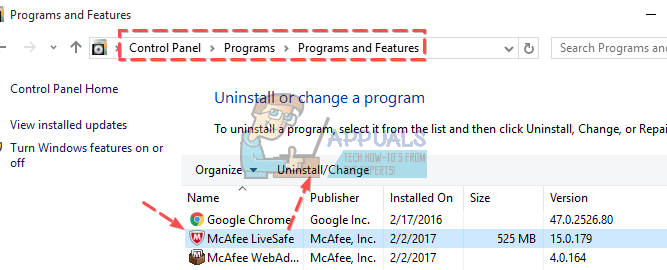On the other hand, if it is a malicious application, you probably won’t be able to get rid of it by any conventional means and you will have to use an antivirus program. McAfee LiveSafe is an antivirus/security essentials program but it appears that users are actually having a hard time getting rid of it completely off their computers. Find out more about this issue by reading below!
Uninstalling McAfee LiveSafe
McAfee LiveSafe is one of the apps similar to McAfee Internet security and it offers protection against spyware which may be used to steal your personal information and credit card details. It appears that users are having difficulties during the uninstallation process, especially those where this program was preinstalled on their computers, Luckily, uninstalling it is definitely not impossible and it can be achieved easily if you follow the instructions below carefully. Notes for Users Whose McAfee LiveSafe Program Came Preinstalled
Activate your McAfee subscription before you attempt to remove your product.This is so that you keep your right to use the product (license) without having to buy a new subscription.To activate the McAfee software that came pre-installed, visit the following link on McAfee’s official site.
Solution 1: Uninstalling the Program via Settings or Control Panel
This is definitely the first method you should try if any of your apps is malfunctioning or if it’s acting suspicious recently. If this method fails, don’t feel discourages as there are many different ways of uninstalling an app on Windows 10. This is definitely the first method you tried yourself but let’s try this again in order to make sure we tried to uninstall it the usual way. If this method helps you deal with McAfee-related error messages, you don’t have to continue with other solutions. This is also the easiest solution for casual users.
Solution 2: Download and Run the Mcafee Consumer Product Removal Tool (MCPR)
McAfee came up with this neat tool which enables you to get rid of their products easily if the Windows default uninstaller fails to remove them. The tool can be found on their website and users have reported that it was able to fix the problem for them.
There are some things you need to know before downloading the tool:Always download a new copy of MCPR before each use.This ensures that you have the latest version, and that newer McAfee products can be successfully recognized.MCPR will clean up only the components needed for reinstallation. It is not designed to clean up 100% of components.Completing this step will require a restart.
If you understood everything above, it’s time to stall with the uninstallation process.
Solution 2: Using Windows PowerShell to Uninstall McAfee LiveSafe
Windows PowerShell is a powerful tool which can help you automate tasks using a command-line shell and a scripting language which was built using .NET Framework and .NET Core. It used to be exclusive to Windows but it was made open-source and now it’s available to all platforms. You can use PowerShell to uninstall various apps and you can even use it to delete preinstalled Windows Apps such as Photos, Video, Calculator, etc. This can fix your issue because using PowerShell with administrator permissions will remove any of the apps you have installed on your computer, no matter who installed them or their size. Try this if everything above fails. Get-AppxPackage -AllUsers | Select Name, PackageFullName Remove-AppxPackage -package PackageFullName
Solution 3: Uninstall MBAM in Safe Mode
If you were somehow unable to uninstall McAfee LiveSafe properly during normal startup, try restarting your computer in Safe Mode and uninstalling it.
How to Uninstall McAfee using McAfee Removal ToolHow to Uninstall a McAfee on Windows 10How to Uninstall Programs on Windows 10 That Won’t UninstallHow to Use the AMD Clean Uninstall Utility to Uninstall AMD Drivers