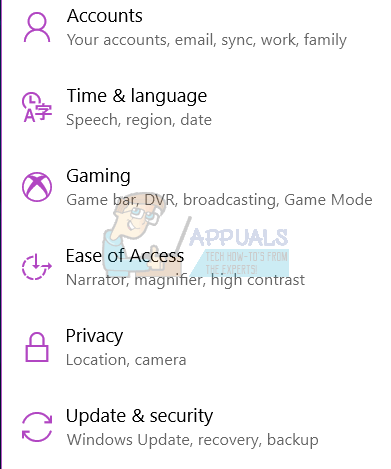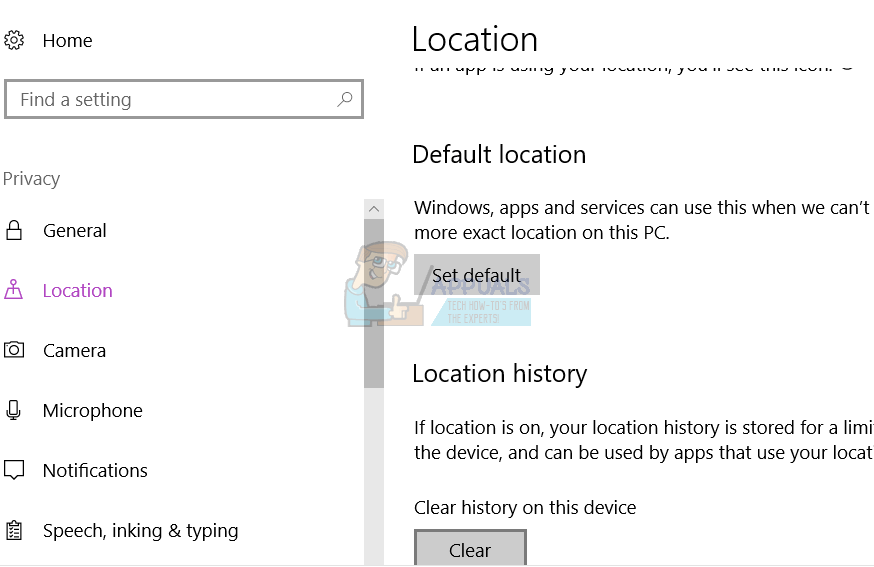There has been an error associated with the physical location of Windows PC. Users keep getting a notification message swinging out from the right side of the screen asking them to ‘Set the default location of your PC,’ but when clicked on nothing happens. The message furthermore says, “We’ll use it when we can’t detect your exact location (like right now)!” Further diagnosis shows that the app is using the wrong location for the said PC. The location could be a few miles to hundreds of miles away, thus the information returned by the news, weather and maps apps are irrelevant. This article will delve into the reasons for such an error and how it can be cleared.
Why your computer asks you to ‘Set the default location of your PC’
Most interactive apps need to find your location for them to be useful to you. Phones and some laptops can work this easily because of the GPS that can pinpoint the location to a few metres. There is another way that can be used to find your location, and that is through the IP (internet protocol) pinging. The data can be monitored for the location of the endpoint terminal (your phone or Router). With the use of your Wi-Fi router and the Wi-Fi connections near it, your location can be triangulated to within a few yards. If you have a cable or DSL provider, at least in the USA, your location will be accurate. If you’re using public Wi-Fi, your location will be accurate. If you use your phone’s hotspot, your location will also be accurate. If you receive your internet service from an ISP (internet Service Provider), then you are likely to be placed in the wrong location. For example, if you use dial-up or satellite internet, it’s going to be a little troublesome, because your ISP doesn’t provide the location service properly. The last location that is sent back is the last building/terminal of your ISP before it reaches you. This could be in another state or even miles away from your correct location. There may be other reasons as well that can lead to the wrong location information. It was possible to set the default location for apps like maps and weather. Recently, Microsoft upgraded such that you can set the default system location. If the correct address cannot be determined, this location will be used by any app as your current address. This includes apps like news, weather, Cortana, Maps, some windows services and others. To set your default location, follow the steps below.
Setting your default physical location in Windows 10
Note that this location will be used as the default location for your apps and Windows services in cases where the exact location cannot be determined. In cases where Windows thinks it can find your exact location, the default will be ignored. To change the default location in the future, open the Windows Map App and click on the ellipsis (three horizontal dots on the top right hand side) to go to the Map Settings. From the Map App settings, click on the ‘change default location’ button under the Default location section and change your default location.
Fix: Can’t Set Firefox as Default Browser on Windows 10How to Set Default Account Picture for All User Accounts on Windows 10?How to Set a Default Background Wallpaper for all Users in Windows 10?Fix: Can’t set Chrome as default browser Windows 10