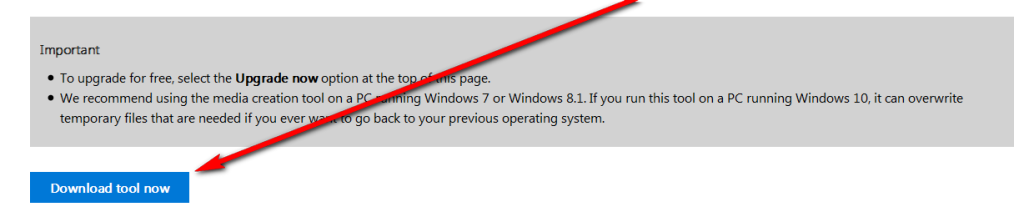Normally, Update Troubleshooter won’t work, the startup/automatic repair won’t work either and resetting Windows Update components gives the “entry point not found” or “failed to load” error. If that’s the case on your device as well and you’re still getting the 0x800703F1 error, follow the steps below to resolve the issue. If factory resetting your computer doesn’t work or you can’t factory reset your computer using itsRecovery partition for some reason, your only remaining option is to perform a clean install of Windows 10. You should understand that a clean installation of Windows 10 on your computer will get rid of all the applications, data and settings on your computer, but you should not have a problem with that in this case as the alternative is to have a computer that doesn’t have an Operating System on it. To perform a clean install of Windows 10, you need to: On another Windows computer, go here and download the media creation tool by clicking on Download tool now.
Install the media creation tool. Open the media creation tool. Select For another PC. Follow all the onscreen instructions (such as selecting your preferred language and the system architecture – 32-bit or 64-bit – of the computer that you are downloading the Windows 10 setup to) and then download an ISO file for Windows 10 that you can not only use to install Windows 10 but can also burn to a USB or DVD. Burn the ISO file to a USB. Boot up the computer that is suffering from the blue screen that says it does not have an Operating System, access its BIOS settings or UEFI settings and change its boot order so that it boots from a USB. Save the changes, exist the BIOS, insert the USB that contains the Windows 10 setup and then shut your computer down. Power your computer up. It will boot from the USB that you inserted, so press any key to get the computer to start installing Windows 10. Enter your language and other preferences, click on Install Windows, enter your product code or click onSkip in the next window if the copy of Windows 10 you were using before was already registered, agree to the license terms, choose to have a Custom installation, select the partition that you want to install Windows 10 on and format it, click on Next and then follow the rest of the installer’s instructions to successfully perform a clean install of Windows 10 on your computer. After a fresh install of Windows 10, you will no longer see a blue screen stating that your computer does not have an Operating System every time you restart it. Also see how to create a Bootable ISO using Rufus.
Fix: Windows Update Error “We Couldn’t Connect to the Update Service"Fix Windows Update Error 0XC19001E2 in Windows 10 (Fix)[SOLVED] One of the Update Services is not Running Properly in Windows UpdateLast Free Update For Windows 7 Released, KB4534310 And KB45343140 Are The Final…