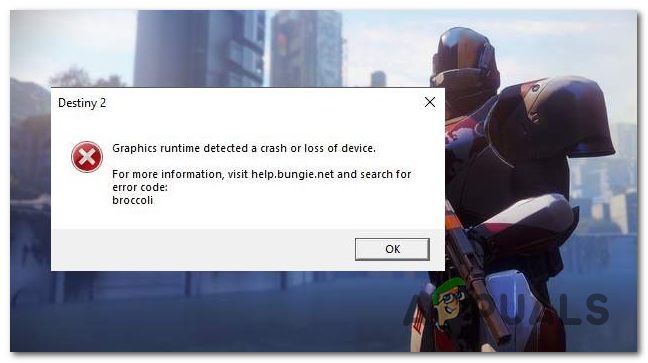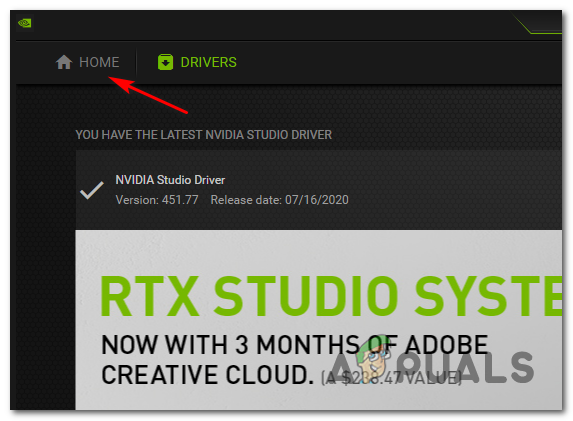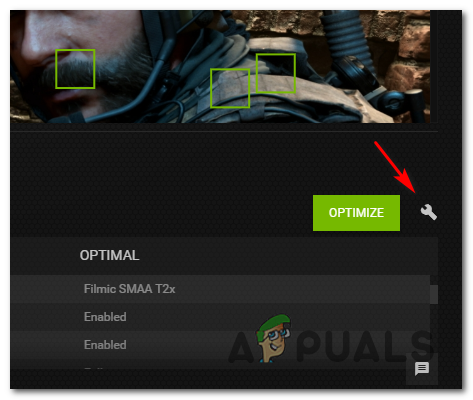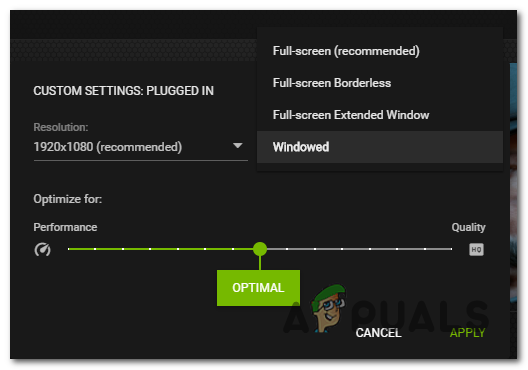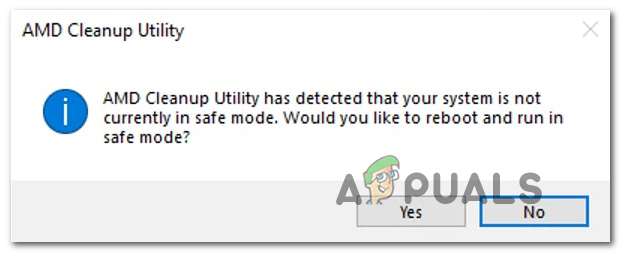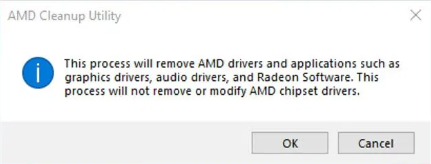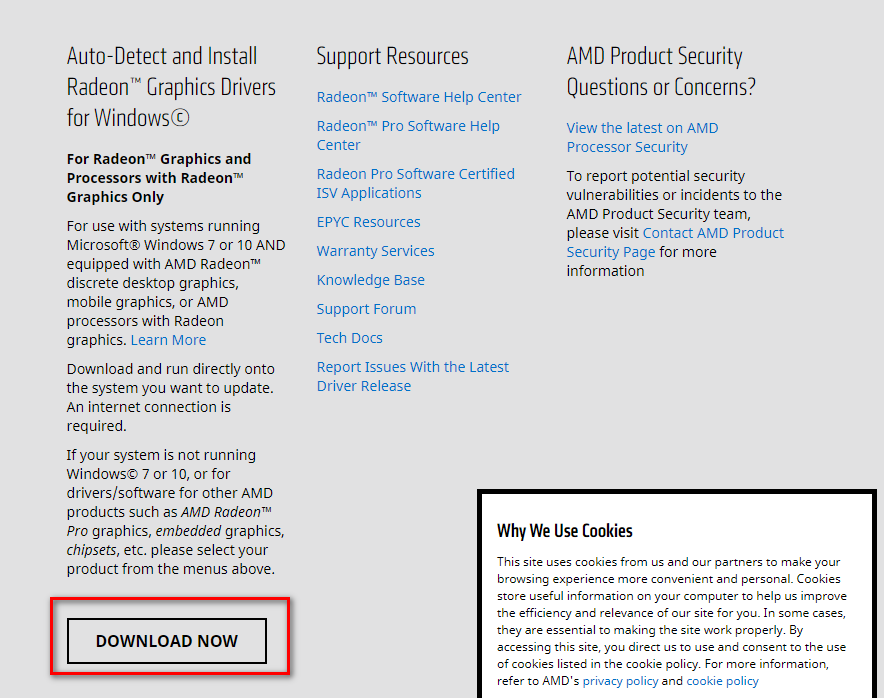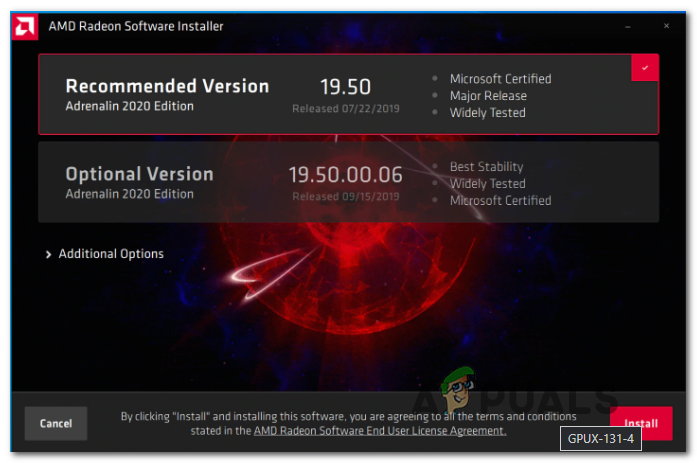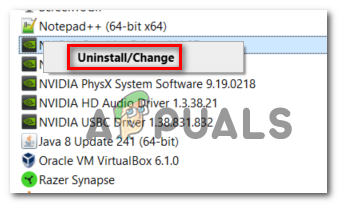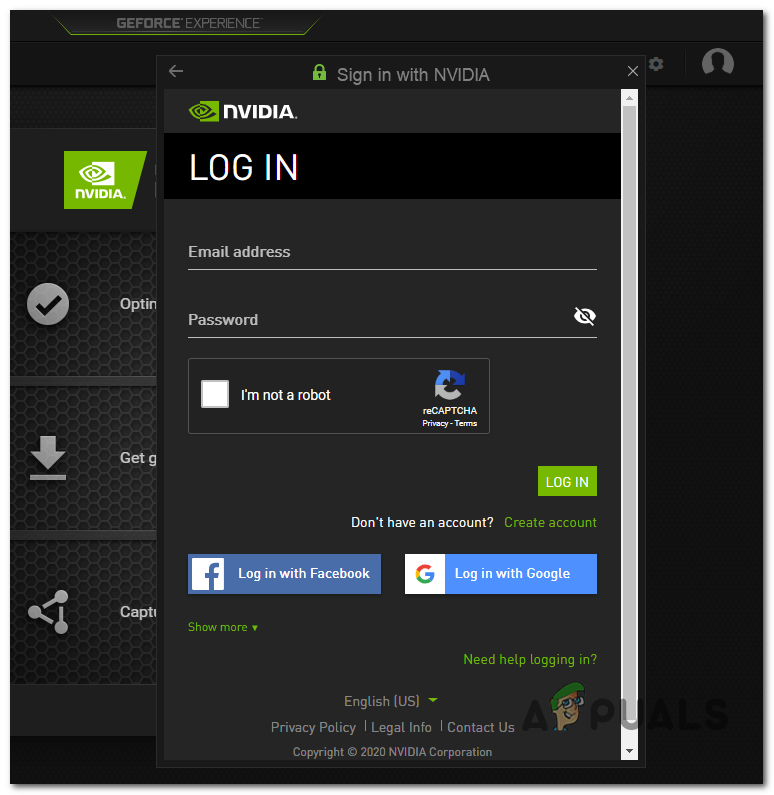As it turns out, there are several different causes that might end up causing this particular error code after Destiny 2 crashes on PC. Here’s a shortlist of potential culprits:
Method 1: Running the Game in Window Mode (if applicable)
As it turns out, some affected users have managed to fix the problem by forcing the game to run in window mode directly from GeForce Experience. Once the game boots up, you can make the change back to the full-screen mode from the Screen Options tab of Destiny 2. Of course, this is only applicable if you’re using an Nvidia GPU. In case you’re using an Nvidia GPU but you don’t have GeForce Experience installed, you can install it from the official download page. If this scenario is applicable and Destiny 2 is crashing with the Brocolli status code shortly after you boot up the game, follow the instructions below to modify the default startup type of the game in order to force it to run in window mode. Here’s how to force Destiny 2 to run in window mode via GeForce Experience: In case the game still ends up crashing with the same Brocolli status code, move down to the next potential fix below.
Method 2: Install every Pending Windows Update
As it turns out, this particular error code is Bungie’s code for a crash caused by a driver inconsistency. Several affected users have confirmed that they managed to fix the issue by installing every pending Windows Update (including optional updates). This is especially reported to be successful in situations where the GPU driver updates are handled by the Windows Update component instead of a dedicated utility like Nvidia Experience or AMD Adrenalin. If this scenario is applicable and your Window build is not updated with the latest version, follow the instructions below to install every pending update using the official channels: In case the same error code (broccoli) is still occurring once the game crashes, move down to the next potential fix below.
Method 3: Reinstalling the GPU Driver
In case the potential fix above didn’t work for you and you are certain that you’re not dealing with an overheating issue, it’s likely that you’re seeing this error as a result of a driver crash. Fortunately, most affected users have managed to mitigate this problem by reinstalling every relevant GPU and physics driver used by the game. However, keep in mind that depending on your GPU manufacturer (Nvidia or AMD), the instructions for doing so will be different. Because of this, we’ve created 2 different sub-guides that will walk you through the process of reinstalling every relevant GPU driver. Follow the instructions applicable to the your GPU manufacturer:
A. Reinstalling the AMD GPU drivers
B. Reinstalling the Nvidia GPU Drivers
Destiny 2 and Fortnite Crossover Event Leaked New Fortnite Skins Revealed For…Destiny 2 X Fortnite Crossover Officially Happening, New Destiny 2 Skins…Fix: Destiny Error Code WeaselFix: Destiny Error Code Beetle