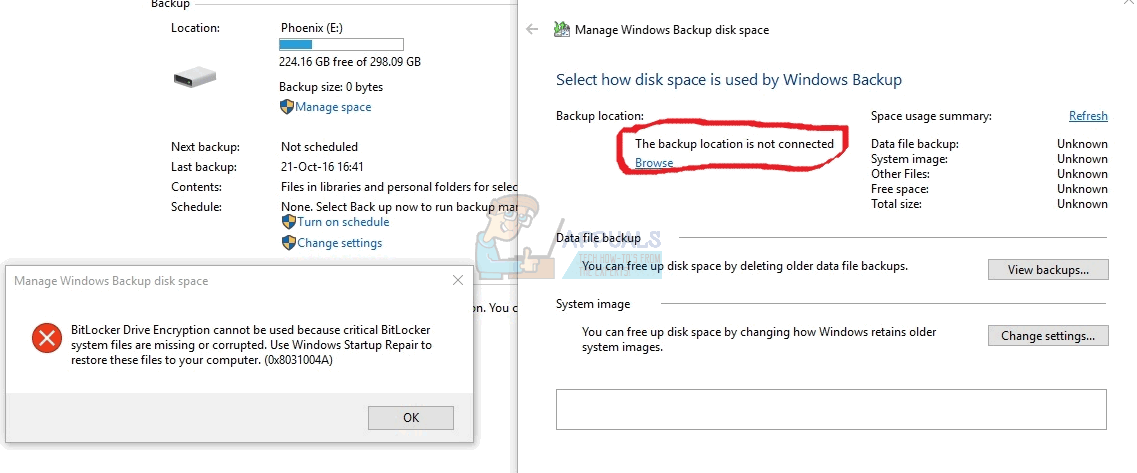This can be misleading, as BitLocker actually has nothing to do with the error, and some users even reported that they got the error message with BitLocker turned off. Even though you might think that there is something physically wrong with the external drive, the problem is much easier to solve. The problem consists in corrupted data on your external drive, data due to which the backup cannot proceed. Unfortunately, the only solution for this problem is to clean your external drive, and re-creating the partition. Read on to see how to do this.
Clean and re-create the partition with DiskPart
Before you proceed with this method, you should be aware that cleaning and re-creating the partition will delete all of your data. It is thus smart to back up everything important on another drive if possible, but it is also true that this might copy some of the corrupted data as well. After you’ve taken care of the data, follow the steps below. DiskPart is a very powerful tool and is fairly useful when you need disk management, but it can also mess up quite a lot of things if you aren’t careful, so watch what you’re doing. You should now have your external drive up and running, and you can back up your operating system on it without any issues. If you’re getting this error message, feel free to go through the steps in the method above, and you will have everything working again in no time.
How to Turn BitLocker On or Off for System Drive on Windows 10Fix: Disabled by Administrator, Encryption Policy, or Credential StorageHow to Disable DM-Verity Force Encryption on OnePlus 3TZoom Free Users Will Not Get End-To-End Encryption For Messaging And Calls As…