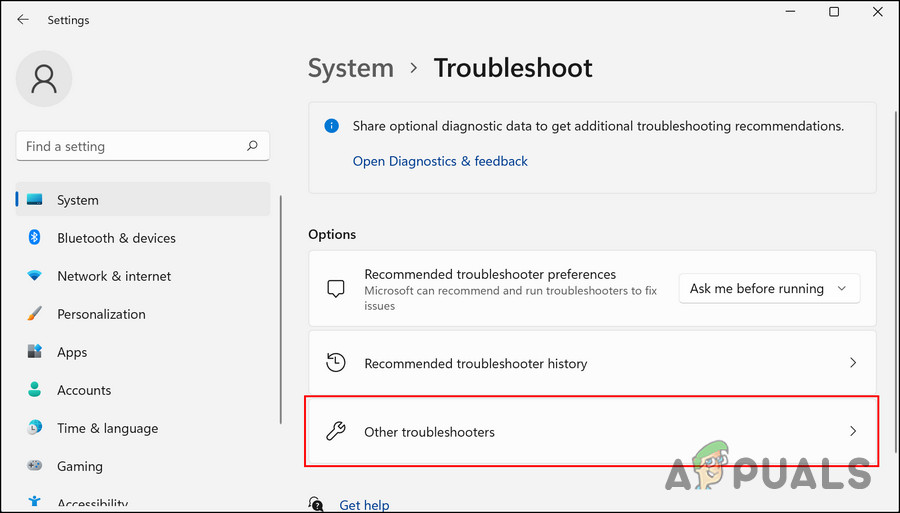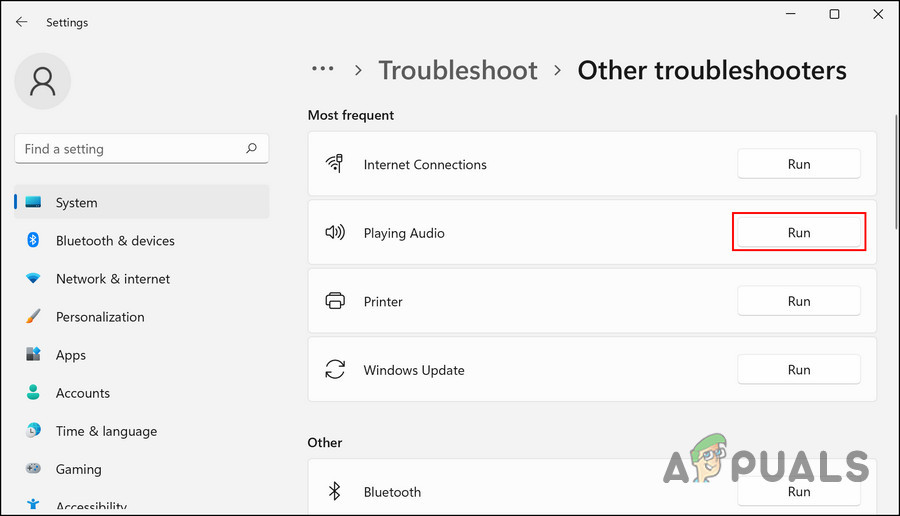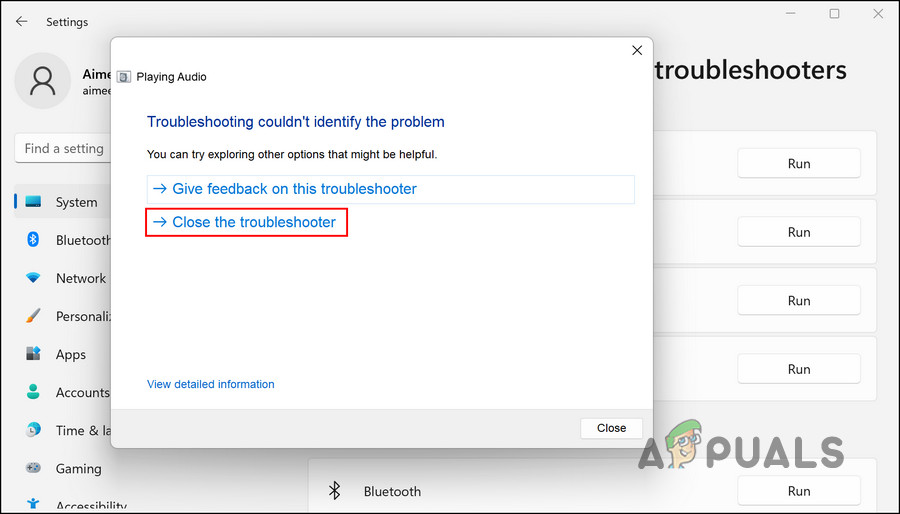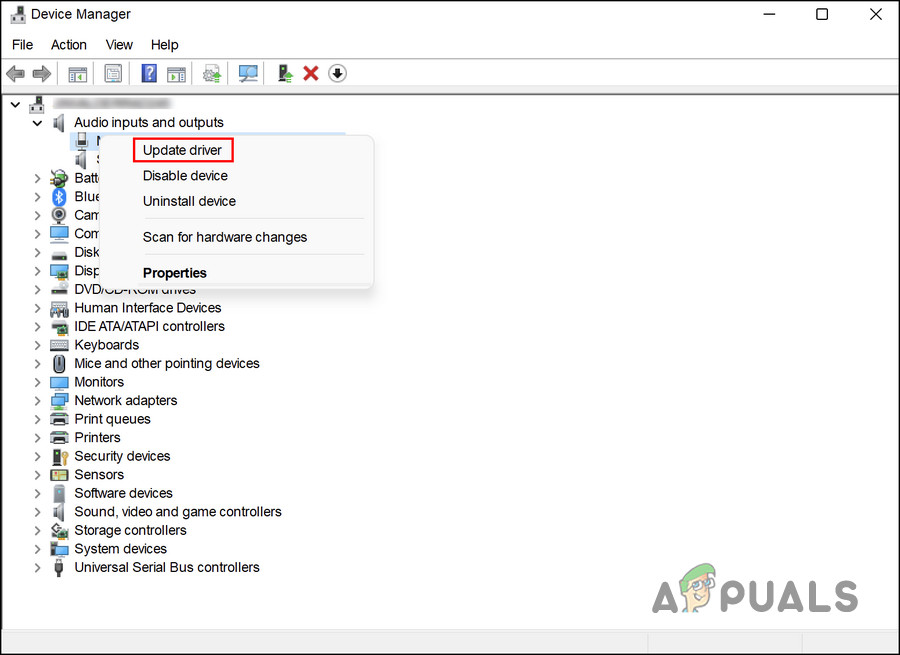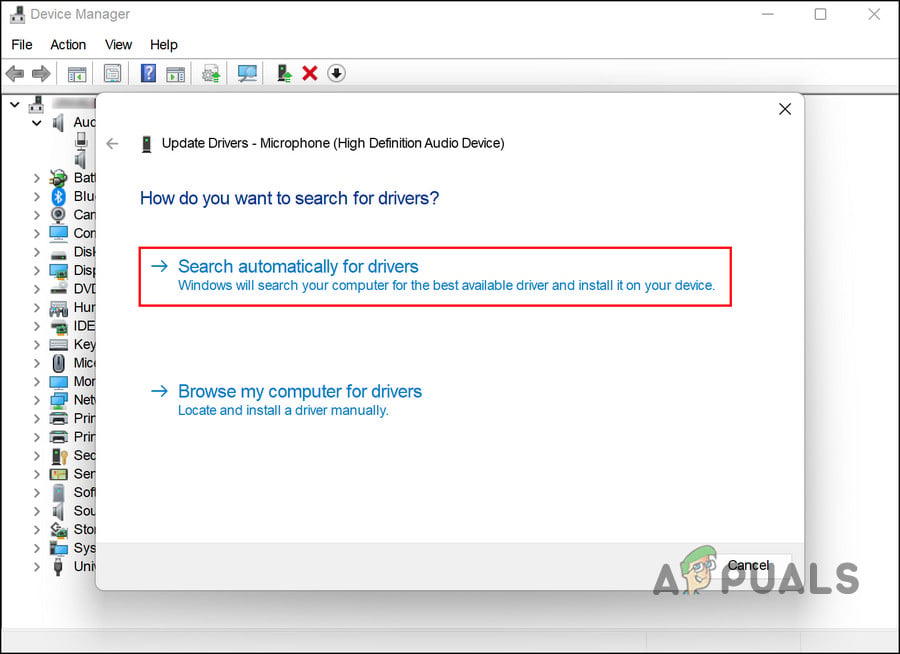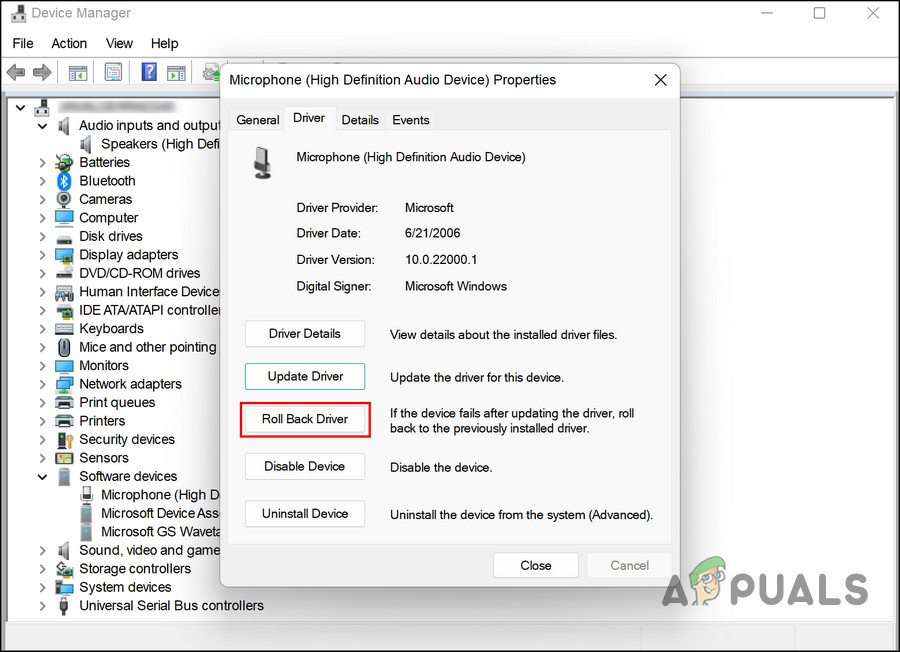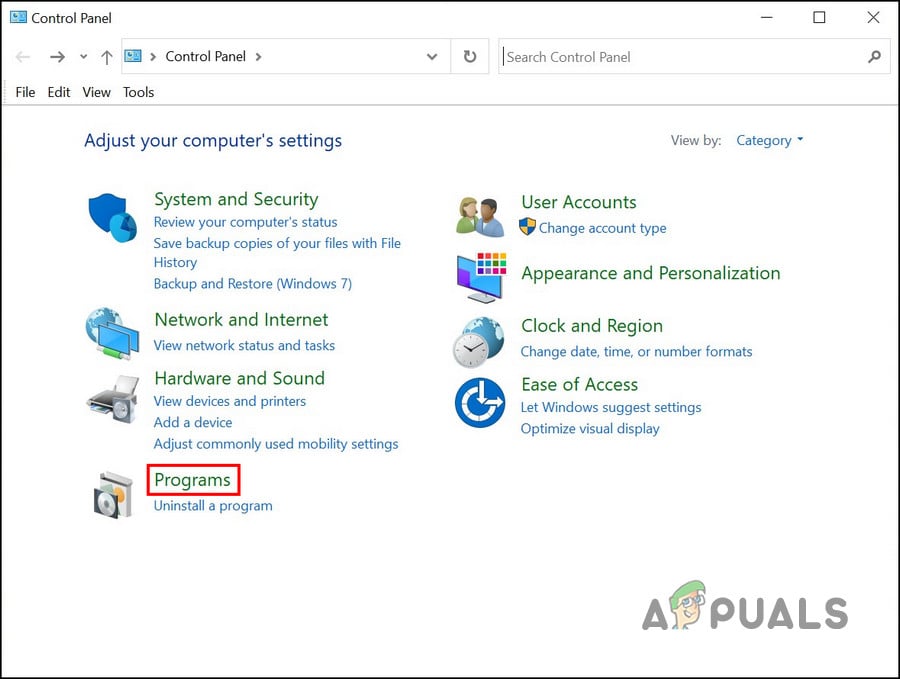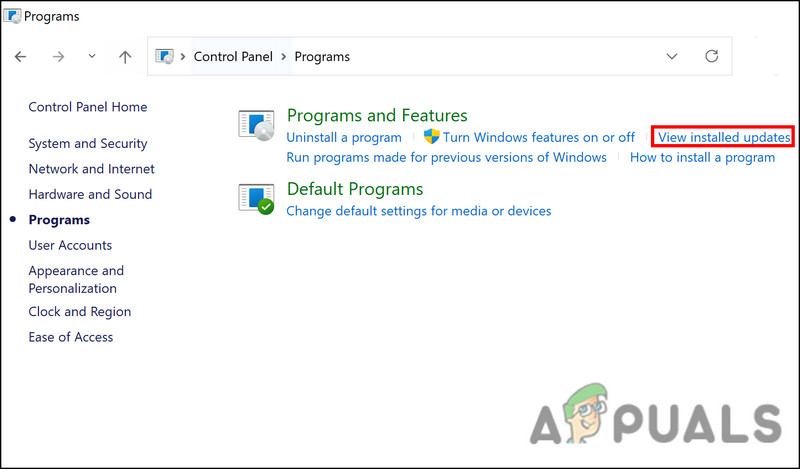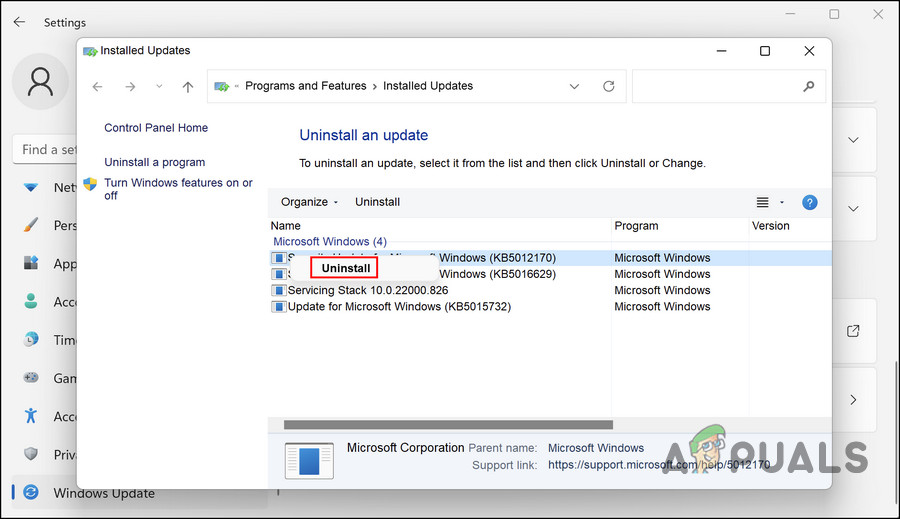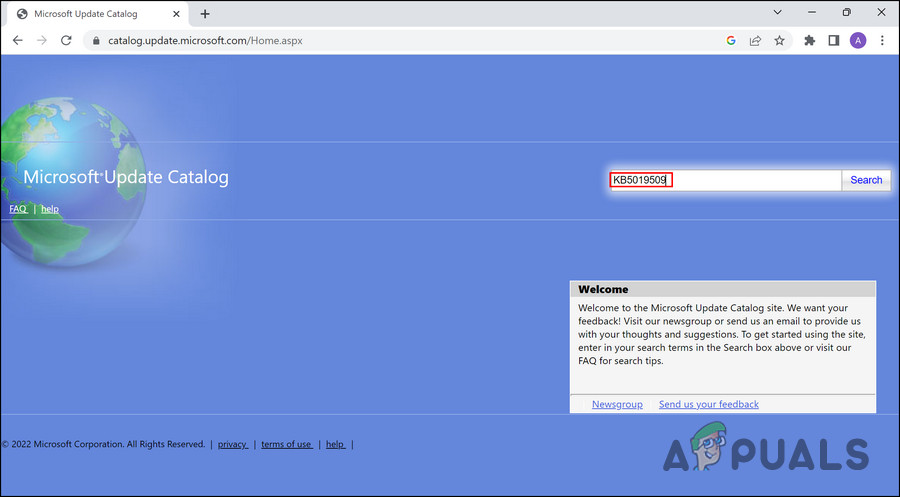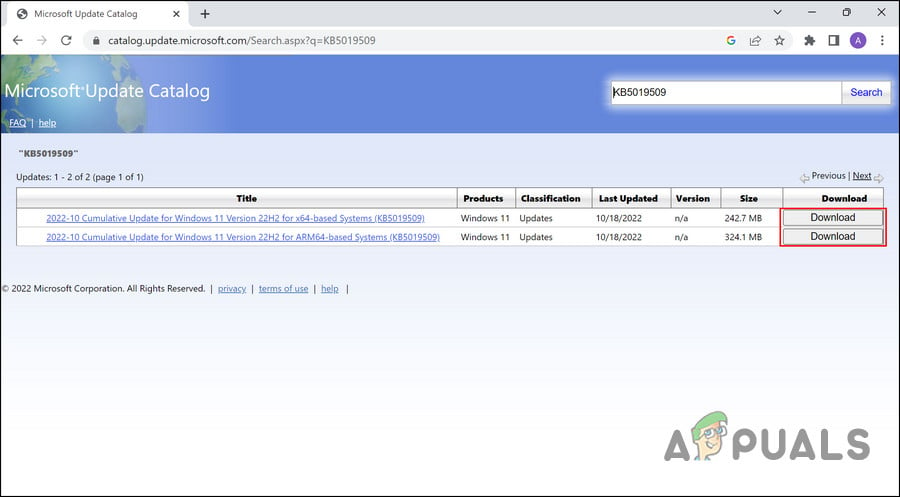Apparently, updating the drivers has not worked for most of the users, leaving them confused about what to do next. In this guide, we will take a look at the troubleshooting methods to try when this happens. Proceed with the method that fits your situation the best.
1. Run the Audio Troubleshooter
The first thing that you should do upon facing any sound-related issues on Windows is run the audio troubleshooter. Follow these steps to run audio troubleshooter:
2. Update/Rollback Driver
You can also try installing another version of the driver since the issue is also likely to be caused due to incompatibility. You can either update the driver to its latest build or roll it back to the previous version. We have discussed both methods below, so proceed with the one that suits your situation the best.
2.1 Update the Driver
We will be using the Device Manager utility for this purpose. Here is all that you need to do: If you do not have the latest driver version on your computer, then it is best to visit your manufacturer’s website and download the latest audio driver from there. Then, install it by following the steps we just discussed above.
2.2 Rollback the Driver
You can also revert the driver to an older state. Here is how:
3. Uninstall KB5017321 and KB5017026 (If Applicable)
There are times when the latest system updates released are faulty and can cause issues within the system. In the case of the audio issues that we are discussing, several users noticed that the updates KB5017321 and KB5017026 were causing the problem, and they managed to resolve the problem by uninstalling them. If you, too, have these updates installed on your computer, we suggest you go ahead and uninstall them. Here is how you can do that:
4. Install the KB5019509 Update
A new update launched by Microsoft that seems to have fixed this problem for different users is the KB5019509 update. If your system does not already have this update, try installing it to see if it fixes the problem. In this method, we will be installing the update manually using the Microsoft Update catalog. Here is all that you need to do:
Fix: Audio not working after Windows 10 Version 2004 UpdateFix: Computer Slow & Lagging after Windows 11 22H2 UpdateFix: Realtek Audio Manager won’t Open or Cannot find Realtek Audio ManagerHow to determine true audio quality of streaming audio