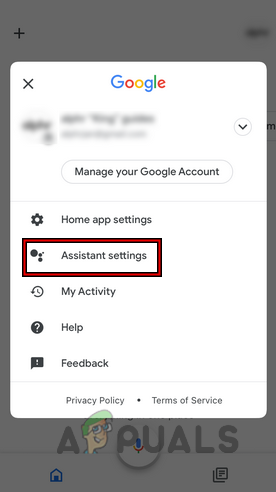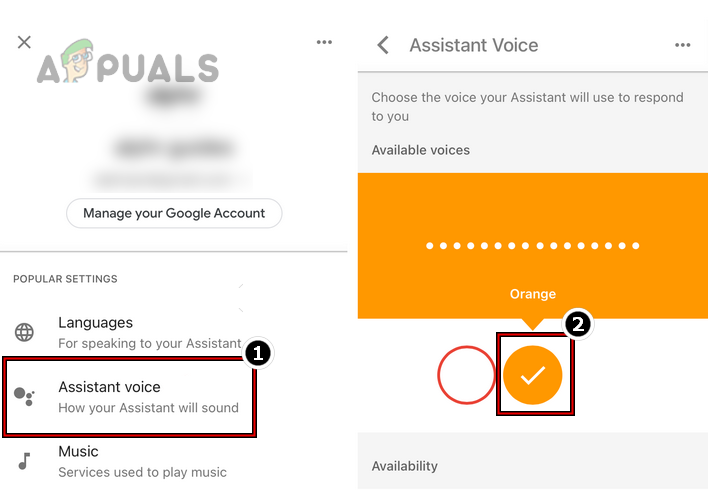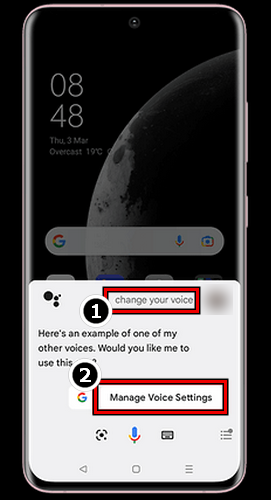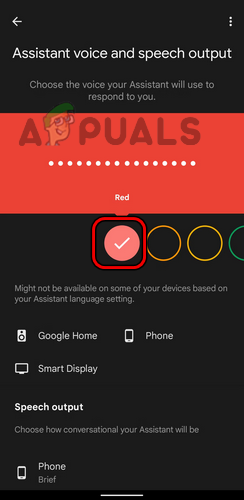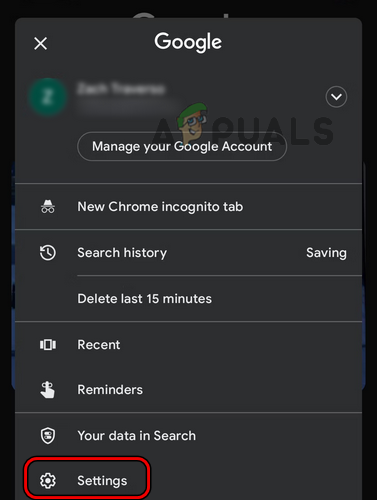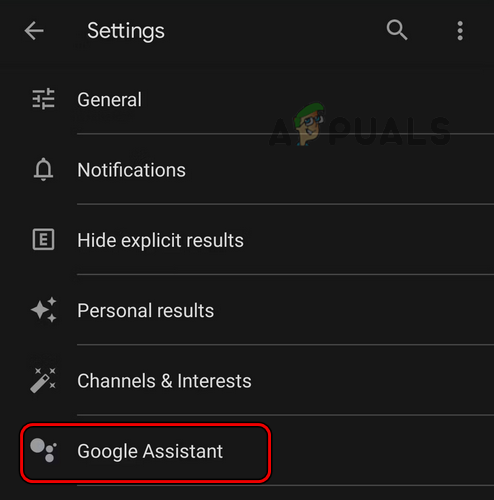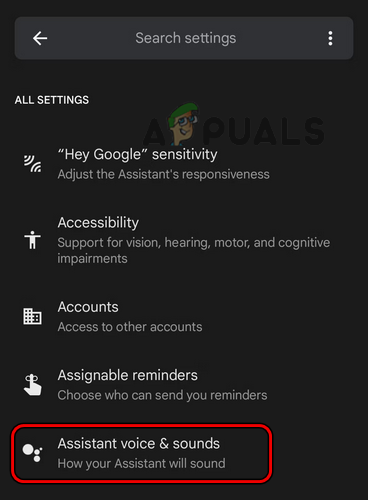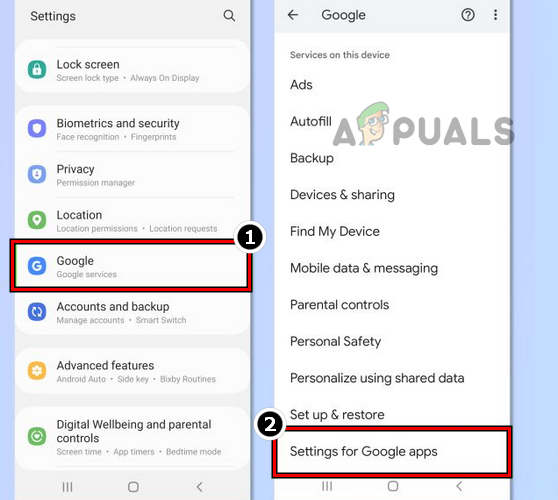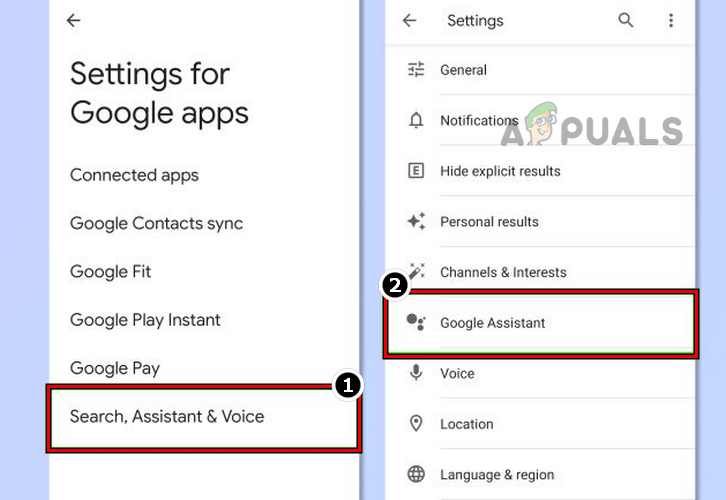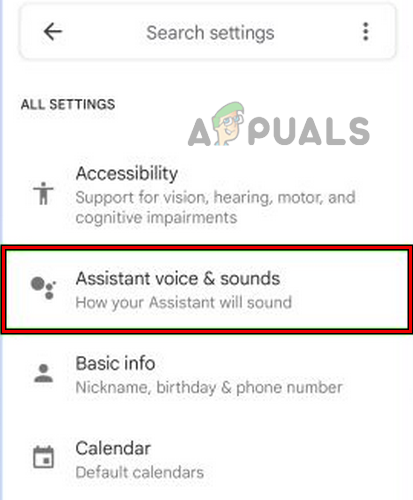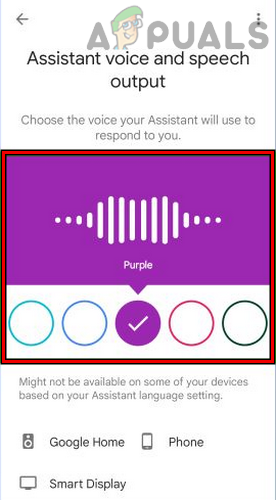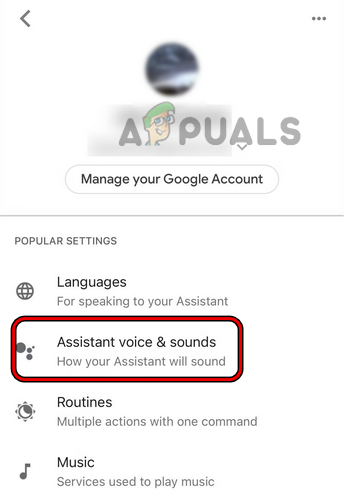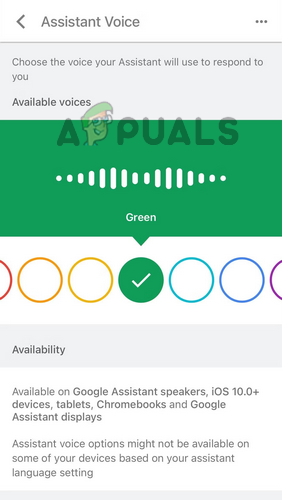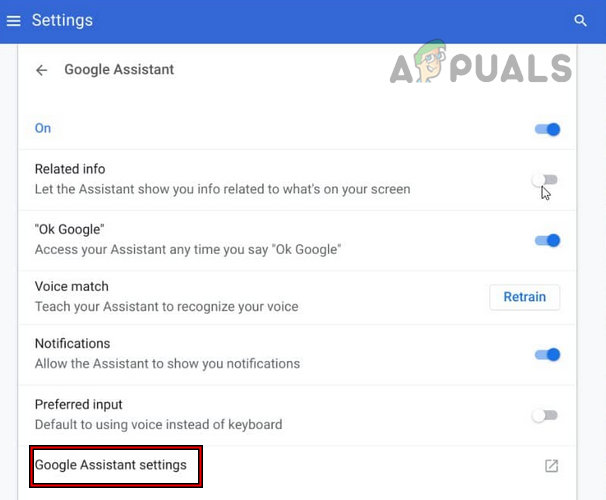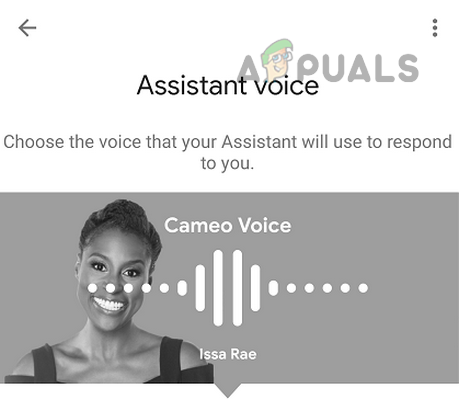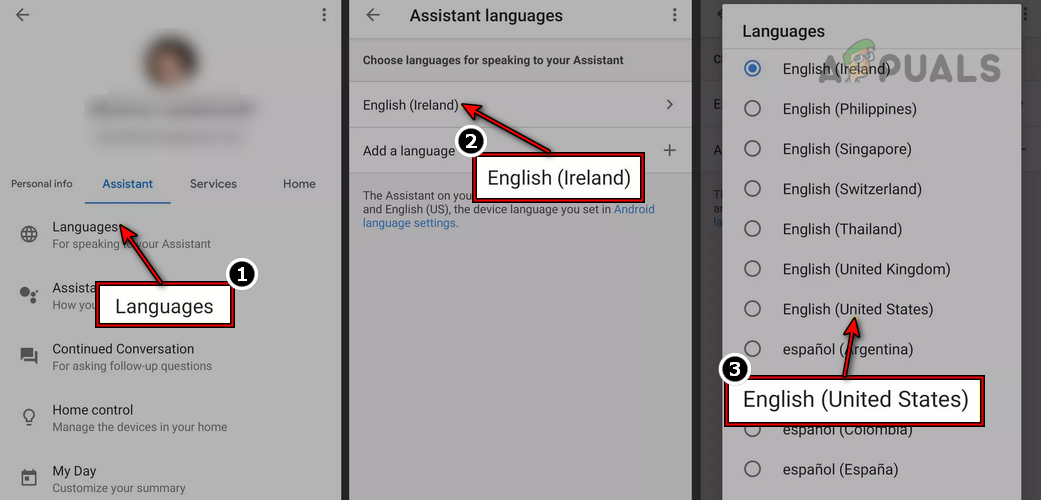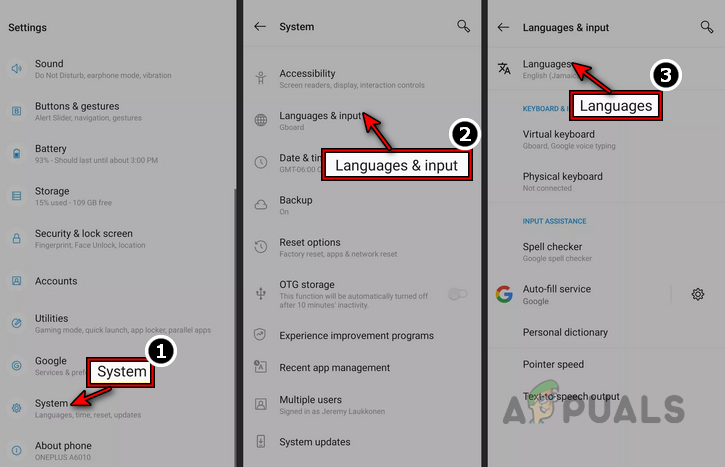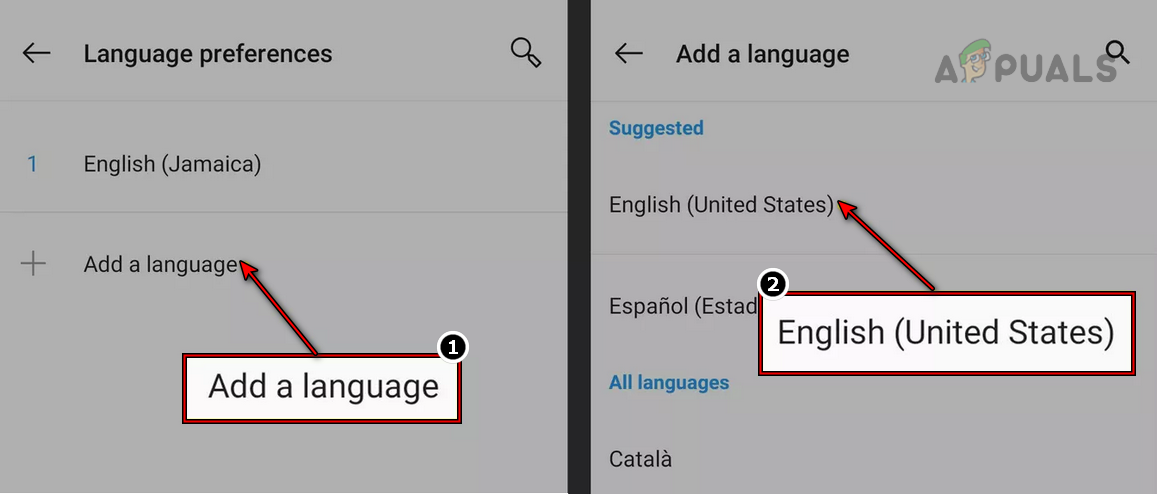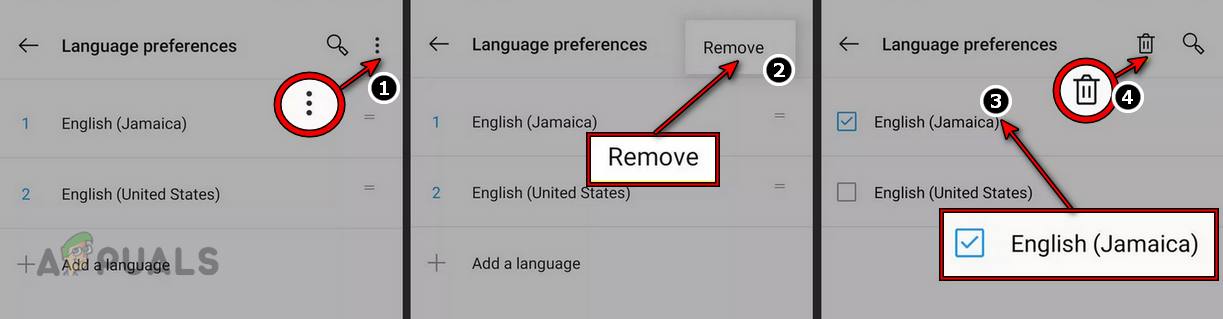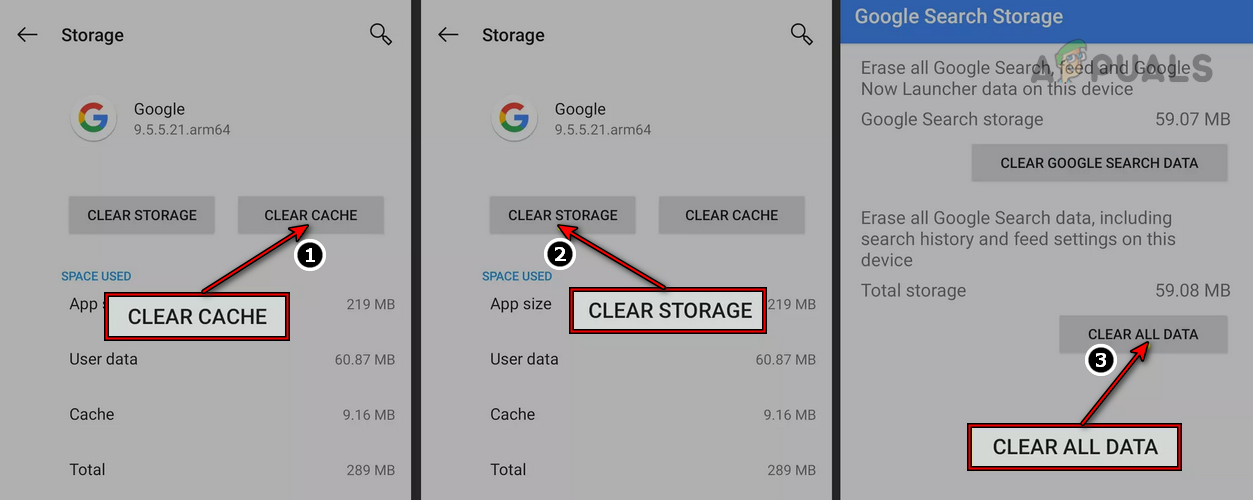Some people may simply fail to bear the monotone or robotic Google Assistant voice. The good news is that you can change the Google Assistant voice, depending on the language used.
Choices of Voice in Google Assistant
The choice of voice you can use with Google Assistant depends on your device or Google Assistant’s language. Google Assistant supports 40 different languages. For English (US), you may have more than a dozen options as voice output. These voices are male or female with different accents like UK, Australia, etc. For English (US), you also have a celebrity option like Issa Rae’s voice as a Google Assistant voice. Also, there are languages with no other Google Assistant voice (except the default). Google is now working on adding a second voice for 9 different languages and improving them with each Google Assistant update. The voice choices are not shown as names but as colors. Here is the list of colors and what they mean when using English (US). If you cannot change the voice of your Google Assistant, then the language in use does not support a second voice, and you may change the Google Assistant’s language (discussed later) to change the voice.
Methods to Change Google Assistant Voice
The method to change Google Assistant’s Voice depends upon the device and the device’s OS you are using to change the voice. Although the process is not complicated, you may have to dig into some menus or options. Remember that once the Google Assistant voice changes on a single device, the change will replicate to all the other devices using the same Google account. For example, if you want to change the Google Assistant voice in Android Auto or a car, you may change it on your phone, and it will also change on Android Auto (where Internet signals are weak, the assistant may use the default voice) or your car. If you want to change the Google Assistant voice on a single device only, sign in with a different Google account on that device. The methods will have the following scenarios:
Change the Google Assistant Voice on Google Devices Through the Google Home App
This method mainly works for changing the Google Assistant voice on Google devices (like Nest, speakers, display, etc.).
Change Google Assistant Voice on an Android Phone
You can change Google Assistant voice on an Android phone through the Google Assistant app, Google app, or Android Settings.
Change Google Assistant Voice by Using Assistant itself
Change the Google Assistant Voice Through the Google App
Change the Google Assistant Voice Through the Android Settings
Change the Google Assistant Voice on an iPhone
Change the Google Assistant Voice on a Chromebook
Use a Celebrity Voice as a Google Assistant Voice
Celebrities have a lot of fan following, and people love to hear the voices of their favorite celebrities. If you want to hear your Google Assistant as a US celebrity, then the good news is that you can, but the options are limited but growing. Currently, Issa Rae and John Legend are one of the most used. You can select the voice from the Google Assistant’s voice choices or simply say (you can say any supported name in place of Issa Rae):
Use Different Google Assistant Voices for Different People
Some people may want to customize the Google Assistant to use different voices for different people. For example, if you want to hear the Google Assistant in the Issa Rae voice but your partner is more interested in the default robotic voice, then you can train the Google Assistant to do so. Firstly, train Google Home (which will use Google Assistant) with your voice and set it up per your requirements. Now Google Home will respond to your commands with your desired voice, whereas, for others, it will use the default voice or vice versa.
Unable to Change Google Assistant’s Voice? Try these fixes
If you see only one option as a voice for the Google Assistant, then the language you are using for Google Assistant does not have any other voices. Here, you must change the language of the Google Assistant to change its voice. Now check if you can change the voice of the Google Assistant. If not, you may change the device’s OS language to a language supported by Google Assistant. For illustration, we will go through the process of an Android phone. If you can still not change the voice of the Google Assistant, then you may clear the cache and data of the Google app, Google Assistant app, and Google Home app. Then uninstall these apps (if uninstall is not possible, disable the app), restart your phone, reinstall (or enable) these apps, and hopefully, you will be able to change the Google Assistant voice.
Google Assistant vs Siri vs Alexa vs Cortana: Which is the best smart assistant?Google Rolls Out New Google Assistant “Snapshot”: A Revamped Version of Google…Lenovo Brings Its Powerful Voice Assistant For Windows 10 to Compete With…Cortana Voice Assistant Support to be Withdrawn for Android and IOS early next…
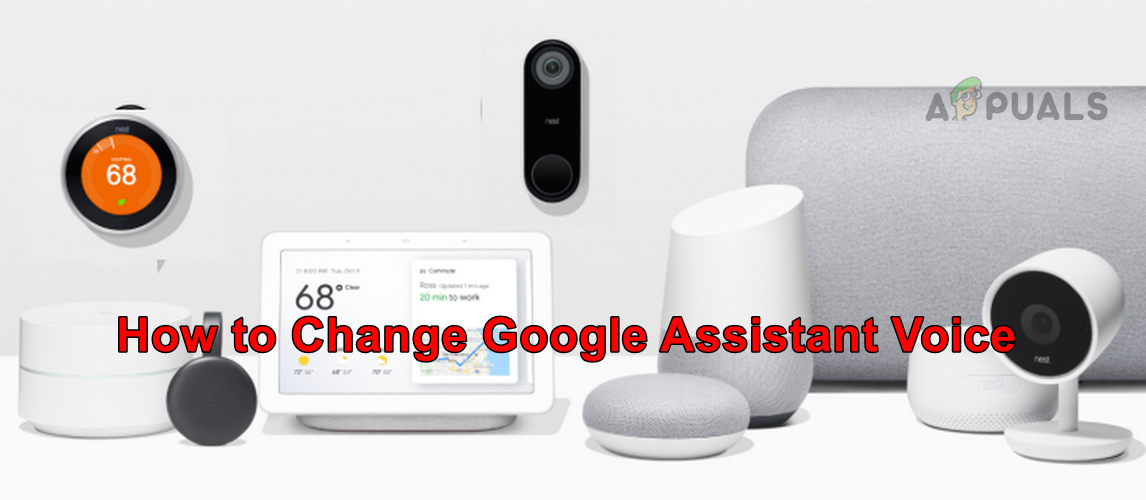
![]()