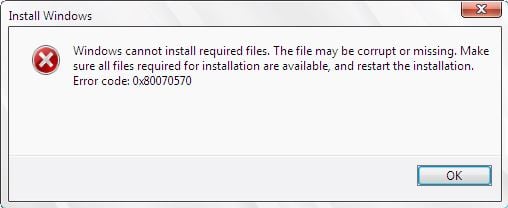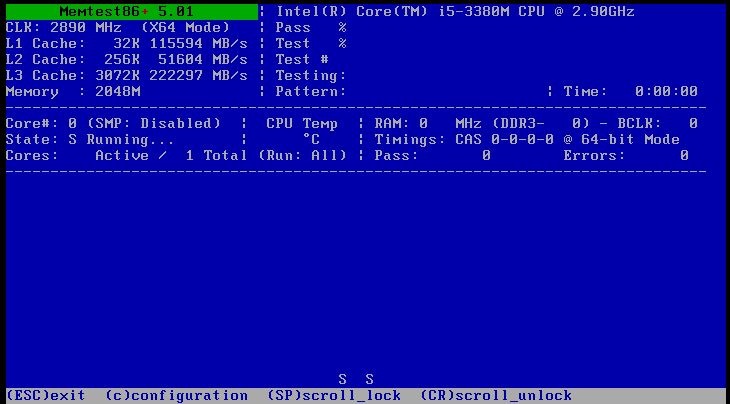Method 1: Re-try Install (0x80070570)
While the install is in progress, and you get this error “0x80070570” press OK and go back to the previous screen, start the installation process again and re-do the installation process without restarting. Try this like 3-4 times as i know it worked for some. If the error doesn’t pops-up again, then you can stop at this method.
Method 2: Pull Your RAM
If you have only one memory stick, then proceed to METHOD 3 – but if you have more then one, then try pulling one of it one by one. EG: If you have 4 DDR2 STICKS, Pull 1, then test, then pull the other one and test, then pull the other one and test until it works, if none of it works, put all back and proceed to METHOD 3 – If it works, then the one without which it worked is faulty. However, you must have a 2GB in all the time. If you have 1GB Sticks, then test with 2 in – the aim here, is to find the faulty ram if there is any.
Method 3: MEM TEST
Now run https://www.memtest.org/ – From there site, you can find bootable precompiled ISO. You can simply download and boot from it by writing it to a USB Drive or A CD Drive. You will need to change your boot order. When you run memtest, here’s what the screen will show, if the test fails you will be shown a message on screen.
If it reports a fault with the memory, then the one stick you’ve been using is faulty and needs to be replaced. If it doesn’t, then proceed to Method #4
Method 4: (Re-write ISO)
Download the Windows 7 ISO File on a different computer and write it to a USB Drive. I have an article written on this on how to do it – Create Bootable Windows 7 USB Once this is done, you can boot from the usb and try to install it.
Method 5: Account Creation via Command Prompt
When you are prompted by the error, perform the steps given below. Now a windows account creation wizard should be open in front of you. Follow the on-screen instructions to create a generic user account and then reboot the system. This should solve the error.
Method 6: Using MMC
Now restart your computer and it should solve the problem.
Method 7: Using Up and Down keys
A quick solution for this is to use up and down keys. When you see the first black screen during the restarting of your PC then start pressing up and down arrow keys on your keyboard. This doesn’t always work but is known to solve the issue for a considerable number of users so it’s worth a try.
Method 8: Activating Default Administrator Account
If the above methods didn’t solve your problem or if you can’t see the “Local Users and Groups” option in method 2 then this should solve the problem. The “Local Users and Groups” option isn’t available on some version of Windows especially the Windows 7 Home version. So the steps given below are an alternative way to activate the default administrator account
FIX: Windows Cannot Install Required Files 0x8007025DHow to Fix “Error Code: 0x80070570” When Installing Windows 11?How to Install Sauron MK II Android Audio Mod (Root Required)Fix: Error Code 5 ‘Restart Required’ in Call of Duty World War 2