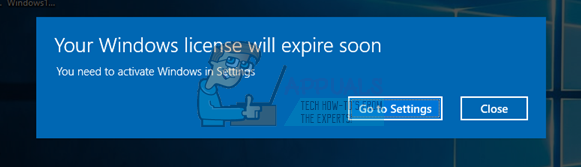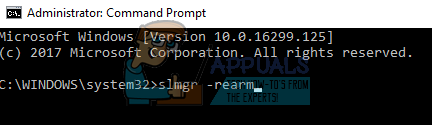It is well known that Windows rolls out frequent updates to target bug fixes and enhance the user experience but, it also rolls out security updates which check if your version of Windows is legit and there are no discrepancies. The workarounds for this problem differ as each case is different and cannot be replicated here. With that being said, all KMS users should scroll to the bottom of the article and see the solution targeting them. Note: If you have an email from Microsoft which shows details about the purchase of Windows, it will most probably have a license key already. Use it to activate Windows.
Solution 1: Talk to a Live Microsoft Agent
If you are unable to activate Windows even if you have officially purchased the license in the past, you can contact a Microsoft Live agent to solve the problem for you. There were numerous cases present all around where this problem was not solvable by any workaround whatsoever. Note: Make sure you have the order ID or reference number giving proof of purchase of your official version of Windows.
Solution 2: Make sure you have a Working Internet Connection
Windows now use digital licenses to implement the authentic redistribution of its operating system and software. It is possible that you don’t have a working internet connection due to which Window cannot communicate with the servers properly. Make sure you have an active internet connection and wait a few days and see if the problem goes away. There were numerous cases where people just left the error like it was and the error message automatically went away. Carry on with your work for a few days. But if the error has been there for quite some time, it means it is here to stay and you can go ahead with the other solutions listed below.
Solution 3: Using Command Prompt
If you are using a licensed version of Windows but still facing the error, we can try executing a command on the command prompt to show the product key. Once the product key is revealed, you can copy and paste it in the Settings for Windows to activate. Do note that you require a working internet connection to carry out this solution. wmic path SoftwareLicensingService get OA3xOriginalProductKey
Solution 4: Using Windows Software Licensing Management Tool
Windows comes preloaded with a Software Licensing Management Tool to help the users check if their version of Windows is activated permanently or temporarily. Furthermore, we can also force the tool to re-evaluate Windows and check if it is activated or not. If you came across this error randomly, we can try forcing the computer into verifying the status of activation again. slmgr –rearm
Solution 5: Using a Microsoft Account
Sometimes the error message also arises if you are using a local account on your Windows rather than a Microsoft account. A local account is an account which isn’t associated with a Microsoft account. You can create a Microsoft account using their official website for free without any implications. If you already have a Microsoft account, follow the instructions to add it to your computer.
Solution 6: Deleting Windows VM and Reinstalling (For Mac users)
If you are using Windows on your Mac device using the official virtual machine software (Bootcamp), you can try uninstalling the Windows. You might want to consider installing Windows from Bootcamp again using a fresh installation media as the old media can sometimes induce errors. Note: Backup all your data before uninstalling this version of Windows from your Mac device. All your stored information/data will be lost as you will have to reinstall Windows again on your device.
Solution 7: For KMS Users (Post 1709 Update)
You will be using KMS software if you don’t have an authentic version of Windows installed on your computer. In the past KMS worked flawlessly, not giving you any trouble and making it look like that you are indeed running a genuine copy of Windows. However, recently after the 1709 update, you will be observing weird symptoms like high CPU usage by Software Protection and the error message that your Windows isn’t activated. Furthermore, your computer might be taking much more time in rebooting and some of the functions would not be running. It seems that Microsoft eventually caught up to the software and developed a breaking point. In this case, there is no alternative (at this moment) than to either restore your version of Windows and keep the updates disabled so you don’t get past the 1709 update or purchase an official copy of Windows. Note: In some rare cases, you might be able to suppress the error message but the high CPU/Disk usage of Software Protection will not go away. To make solve this, head over to the event viewer and disable the KMS event permanently by either disabling the entry or deleting them. This way the error message will still persist but you won’t have to deal with the problem of high disk usage or some functionalities not working.
Solution 8: Restoring from last Restore Point
If all the above methods don’t work, we are left with no choice but to restore Windows to the last restore point. We can only restore Windows if you have a restore point made in the past. By restoring, we will roll back to a point where there wasn’t any problem with your operating system. This method is only effective if installing an update triggered the error message. Note: Make sure to back up your data before performing this solution. Use an external hard drive or USB to save all your important files just in case. Here is the method on how to restore Windows from the last restore point.
Note: If you have the license key at hand, and still cannot activate windows using the methods listed above, you should consider doing a clean install of Windows and enter the license key at the start. You check our article on how to create a bootable media. There are two ways: by using media creation tool by Microsoft and by using Rufus. You can use the utility “Belarc” to get all your licenses saved, backup your data using external storage and then perform a clean install. Make sure you have a valid license key before moving on to the solution or it wouldn’t be worth anything and we will be back at step one.
FIX: Screen Goes to Sleep/Off By Itself on Windows 10Fix: C Drive Filling Up by itself on Windows 10SOLVED: Mouse Settings Reset by itself on Windows 10SOLVED: Search on Windows 10 constantly pops up by itself