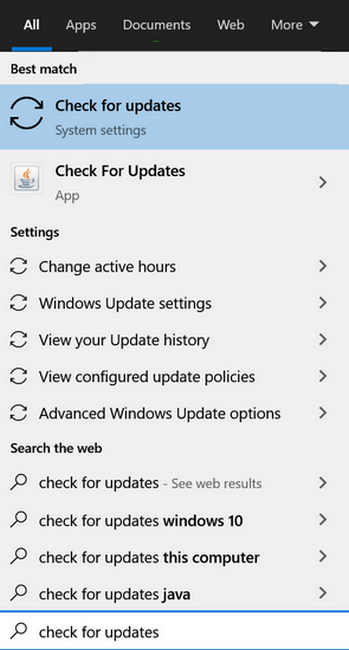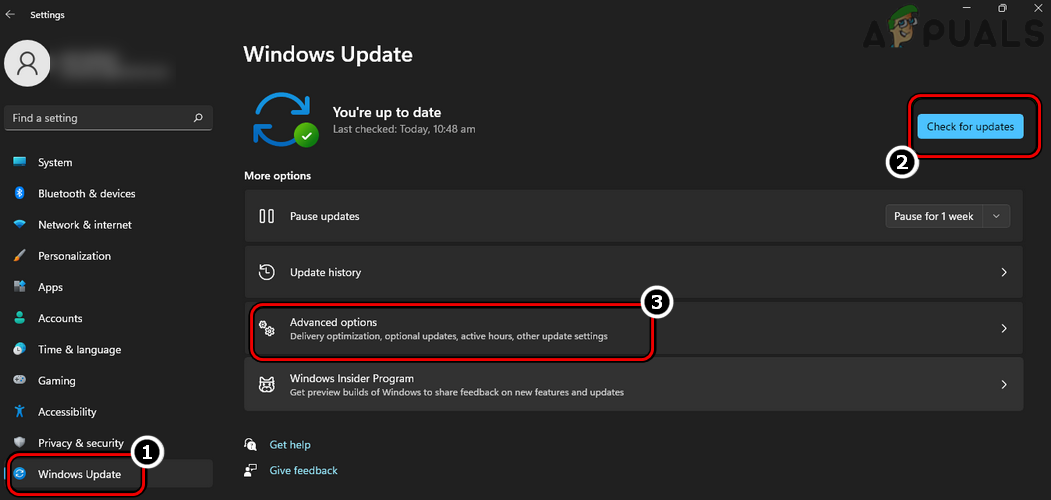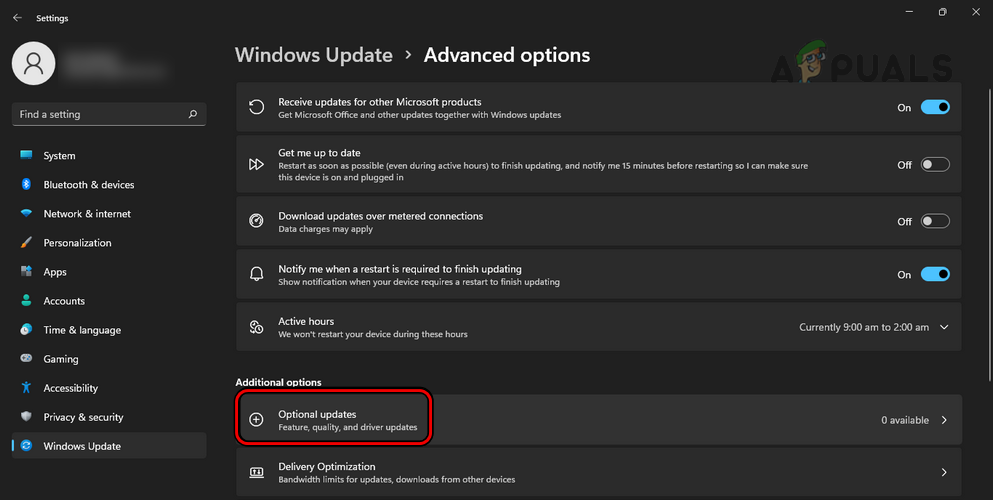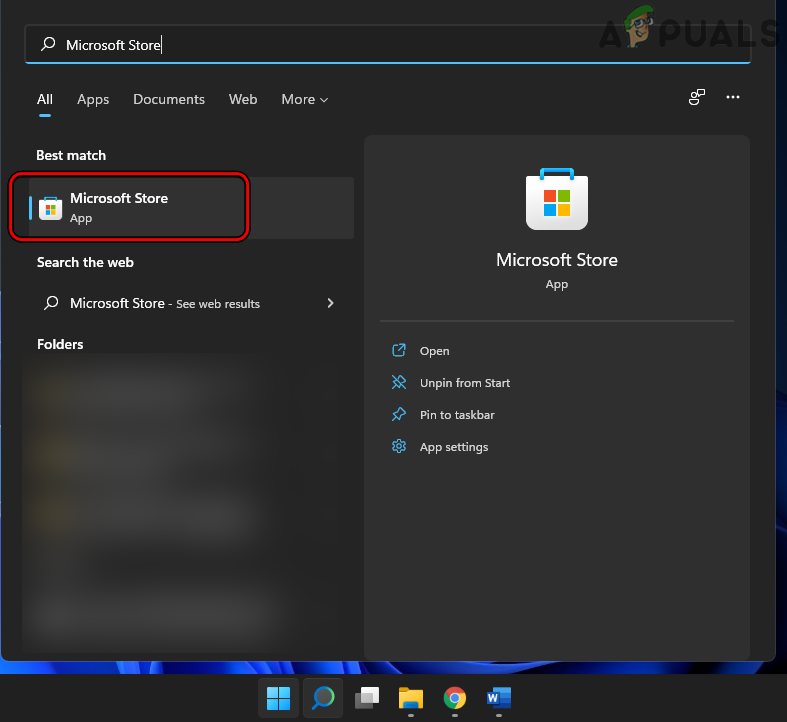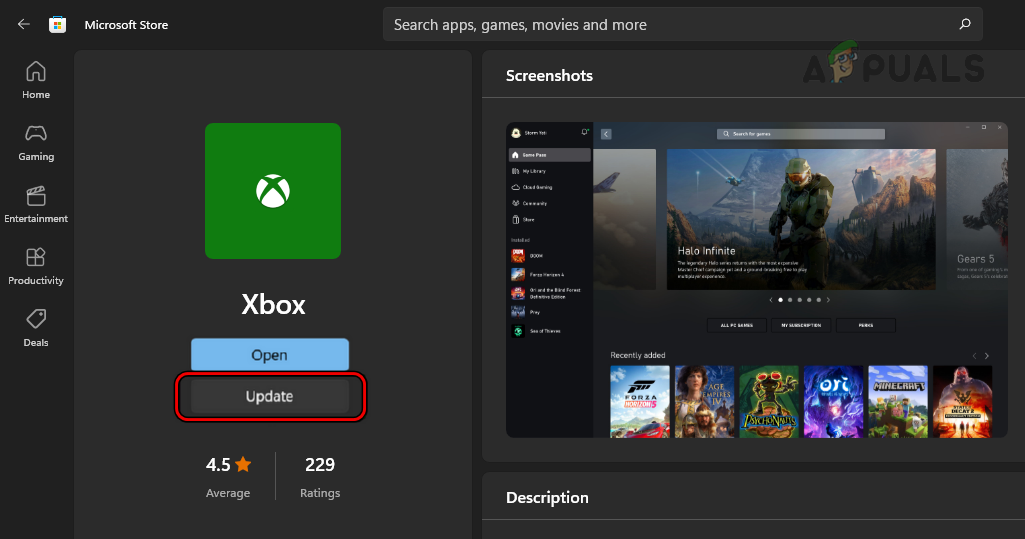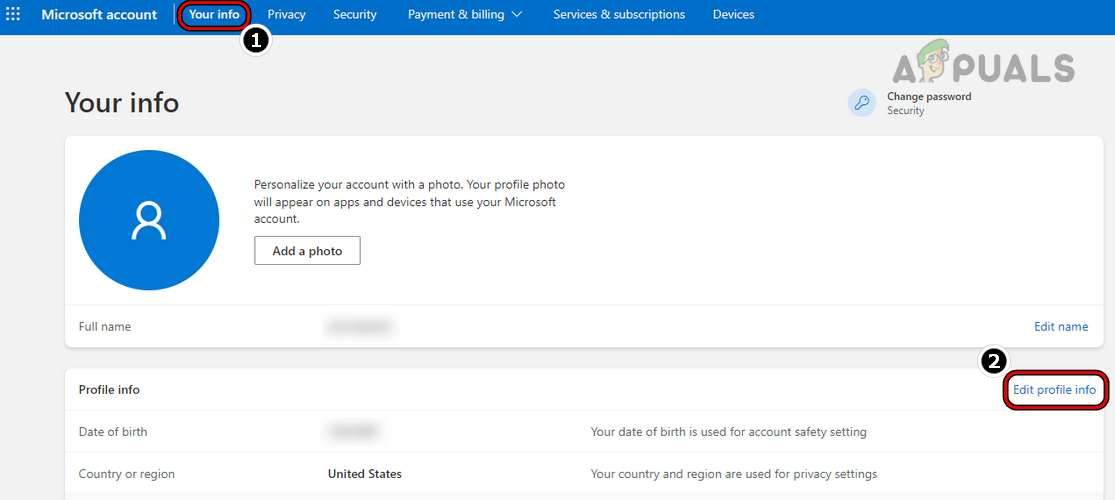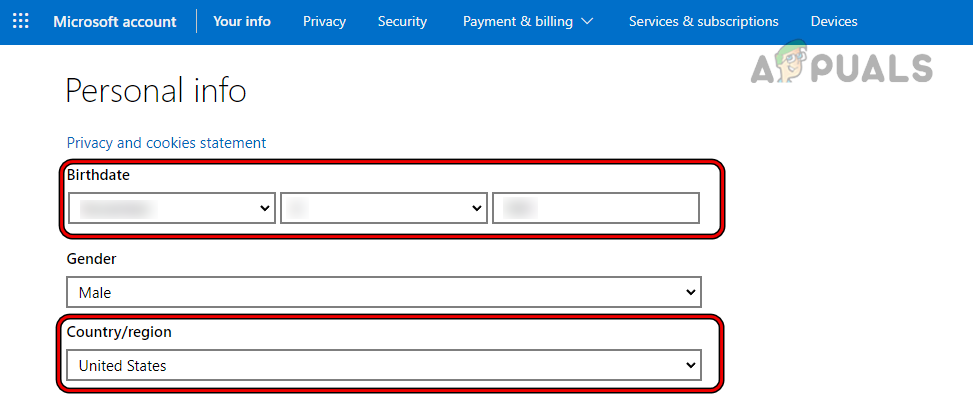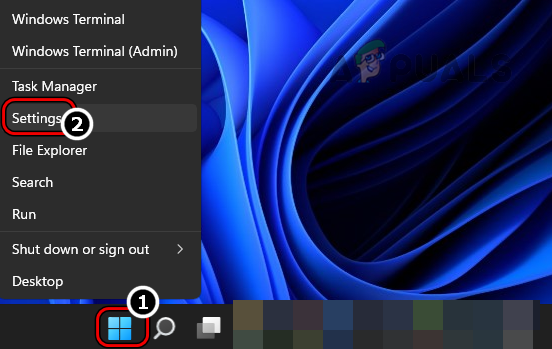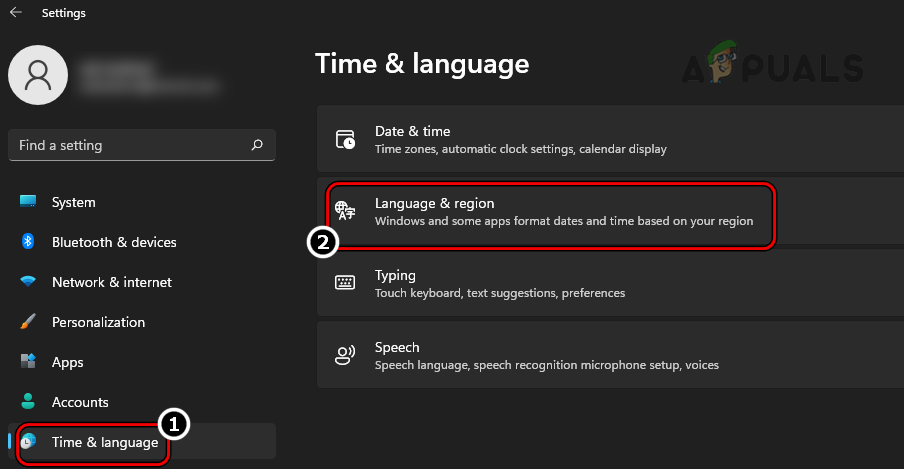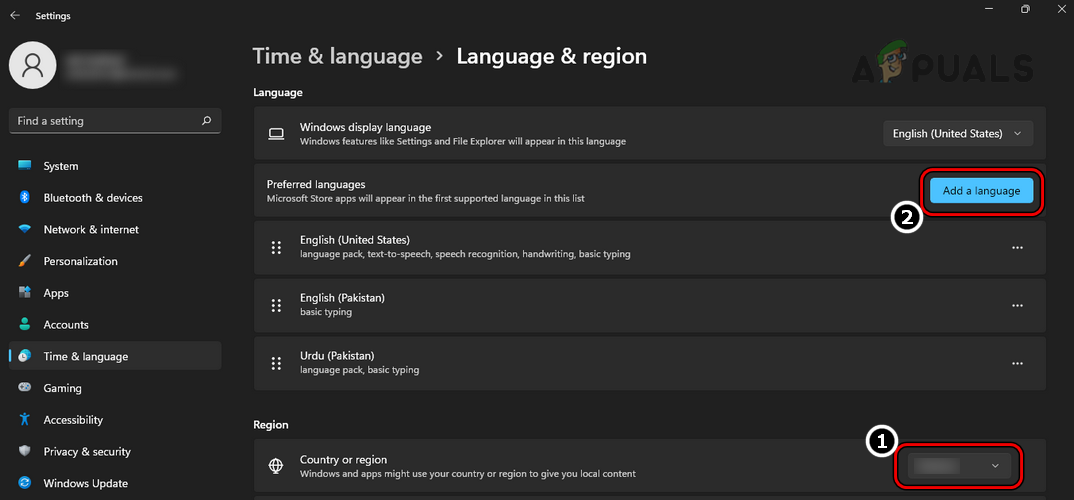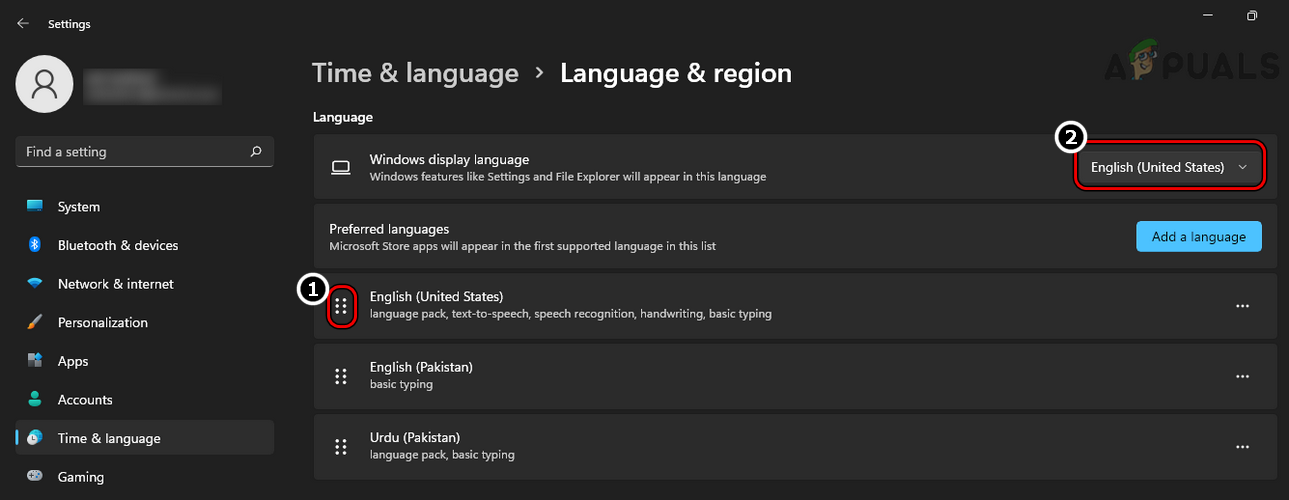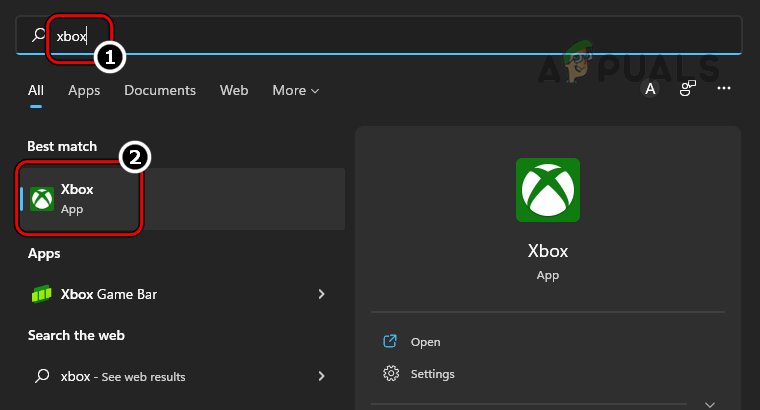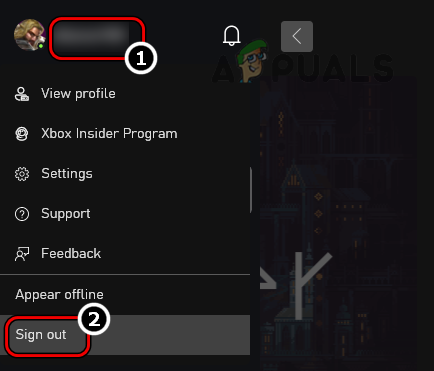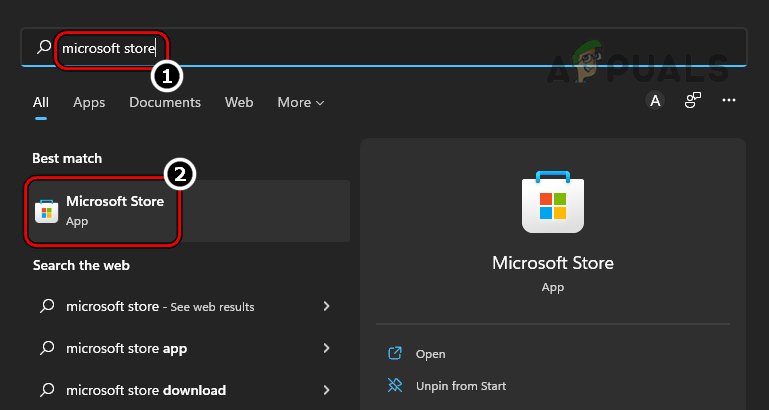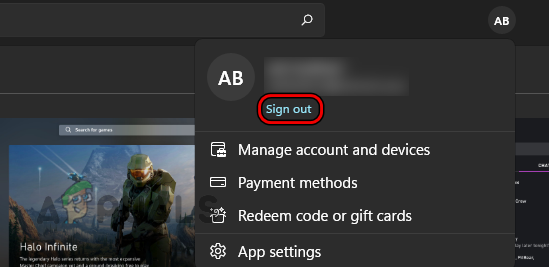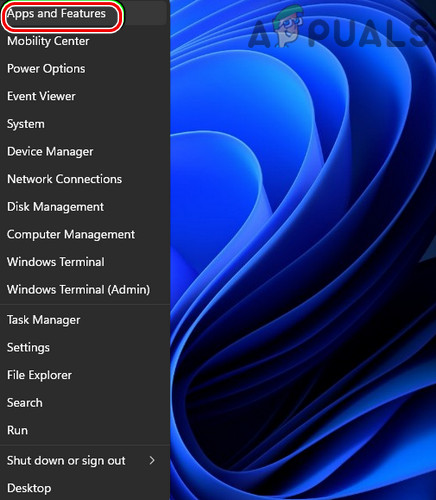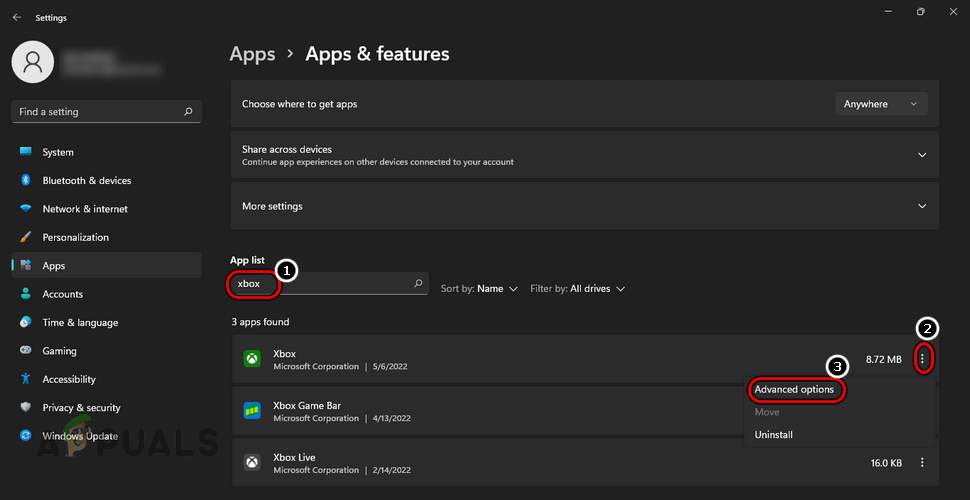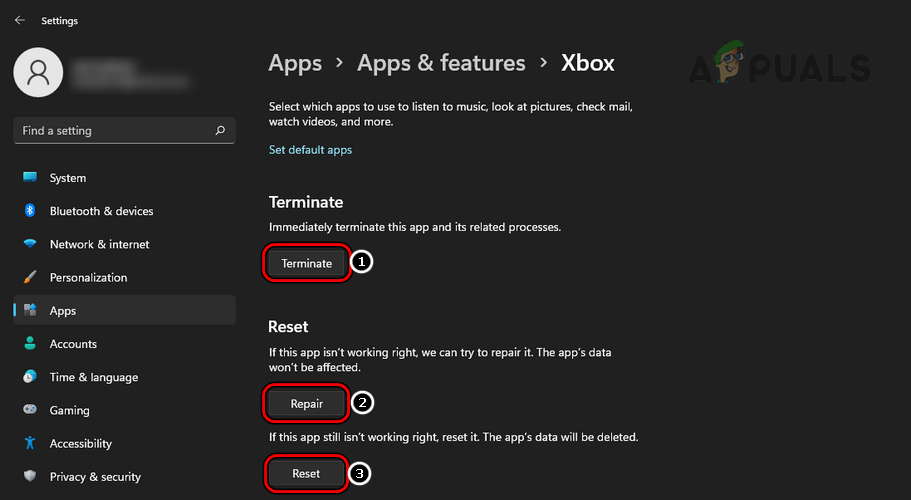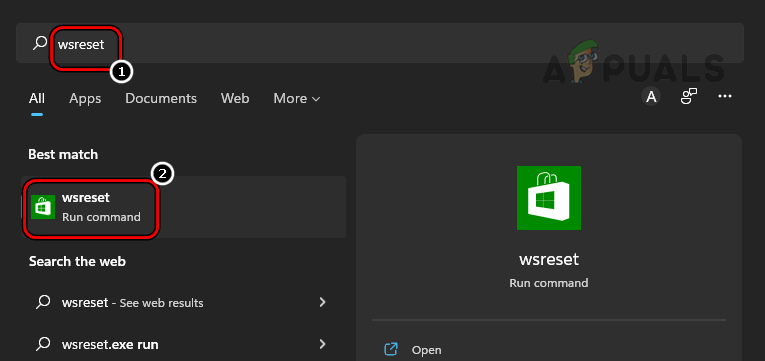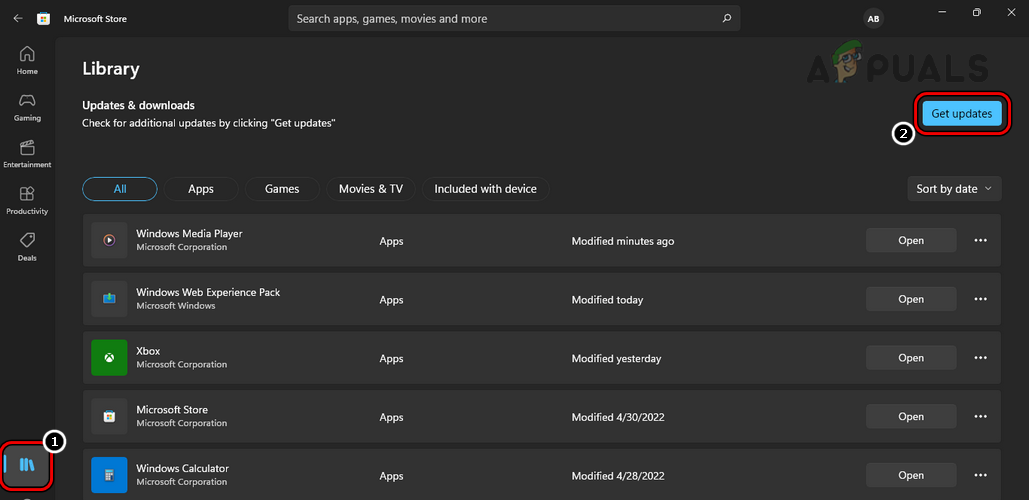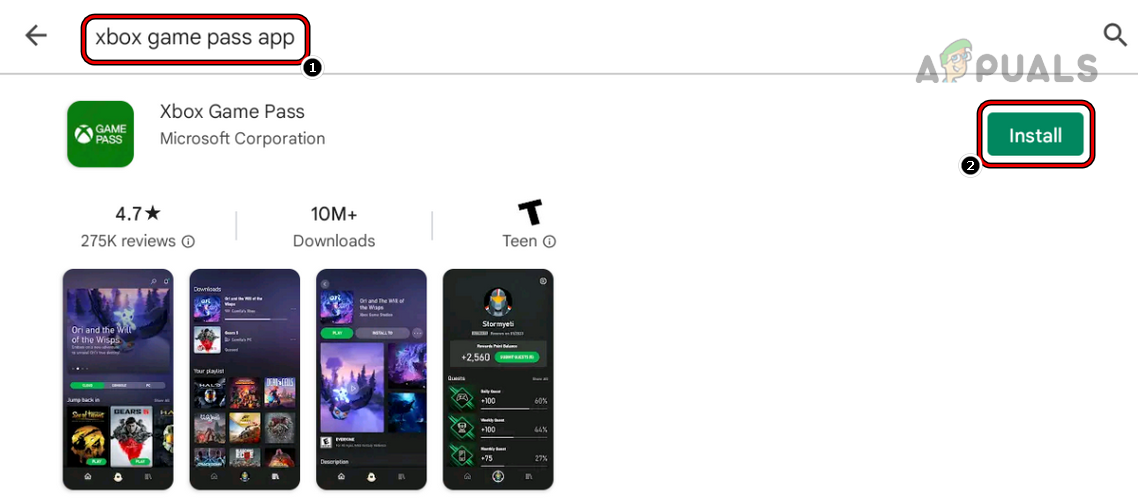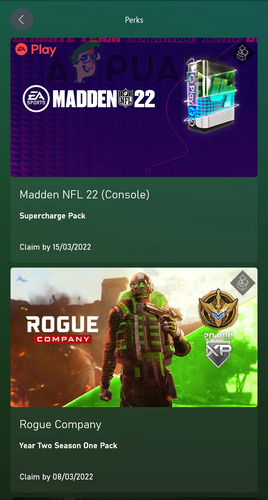Here are some of the most common reasons why you are not able to view details of perks:
Update the PC’s Windows and Xbox App to the Latest Build
If the Xbox app or Windows of a PC is outdated, then its incompatibility with the Xbox servers may lead to the perks issue at hand as the app fails to load the perks-related modules from the server. Here, updating the PC’s Windows and Xbox app to the latest build may clear the issue. Before proceeding, make sure the Xbox account in use (on the Xbox app and Microsoft Store) is the one that has an active subscription to the game pass.
Change Location and Age in the User’s Microsoft Account
If a user’s age in his Microsoft account is less than 18 years or his location is set to a country where the game’s perks are not supported, then that may cause the perks issue in the game pass. In this case, a user may fix the problem by changing the location and age in the user’s Microsoft account.
Use a VPN Application
Many perks are restricted to particular countries and if a user is trying to use the perk from another country, then that may result in trouble showing the details of this perk. Here, using a VPN and connecting it to the supported country may clear the game pass issue.
Change the Language and Regional Settings of the System
If the language/regional settings of the user’s system do not match the language/regional requirements of the perk, then that may also cause the issue at hand. Here, changing the language and regional settings of the system may solve the problem. For elucidation, we will discuss the process for a Windows 11 PC.
Reset the Xbox App and Microsoft Store to the Factory Defaults
A user may not be able to view perk details if the installation of the Xbox app and Microsoft Store app is corrupt as, due to this corrupt installation, the Xbox app fails to verify the prerequisites of the game perks. In this scenario, resetting the Xbox app and Microsoft Store to the factory defaults may solve the problem. For elucidation, we will discuss the process for a Windows 11 PC.
Use the Xbox Game Pass Mobile App
If none of the above resolved the game pass issue, then a user may claim perks on Xbox Mobile Pass i.e., the mobile app of the Xbox Game Pass. Keep in mind that all types of game perks cannot be claimed through a mobile app like Disney+, Crunchyroll, Discord Nitro, etc. For illustration, we will go through the process of claiming game pass perks on the Android version (even an Android emulator like BlueStacks can also be used) of the Xbox Game Pass app. If the issue persists, then a user may contact Xbox support to resolve the perk issue of the game pass.
FIX: Steps to fix iPhone 6 Error 4013FIX: Steps to fix a corrupted pst or ost outlook data fileFIX: Steps to Fix Error ERR_FILE_NOT_FOUNDFix: You need to fix your Microsoft Account for apps on your other devices to be…