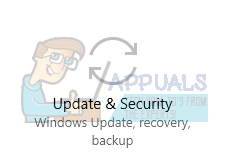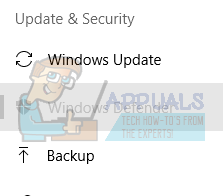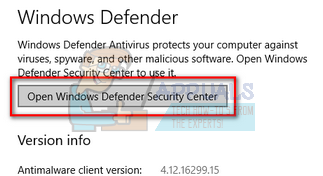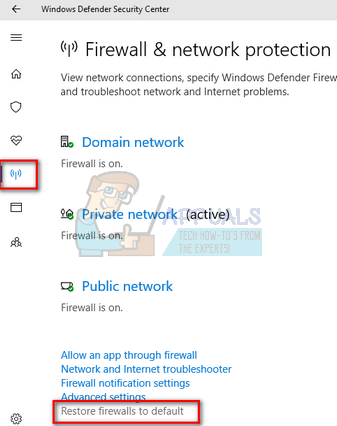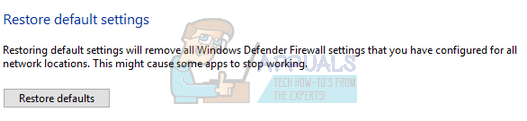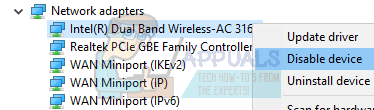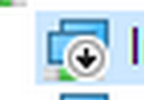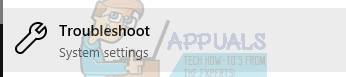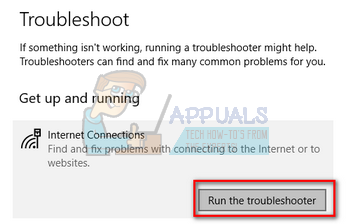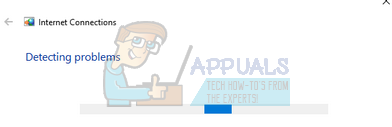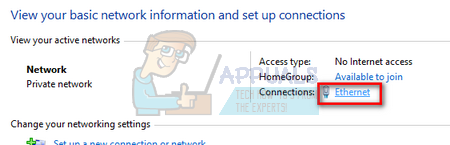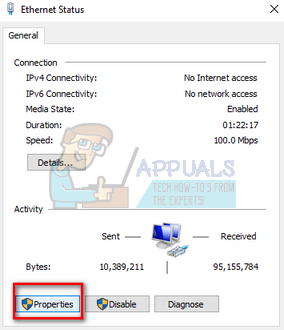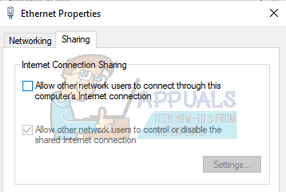Recently after the 1709 update, the mobile hotspot stopped working properly. In some cases, it even refused to start up and initialize. The issue is very common with some easy workarounds available. Take a look.
Solution 1: Resetting Windows Defender Firewall Settings
Windows Firewall is a security mechanism present in Windows operating system which protects your computer from external threats over any network. This feature has been present for a very long time and is also known to cause problems with a lot of modules including system applications. We can try resetting the Firewall settings and check if this solves the problem for us.
Note: You can also execute this solution by executing the following command in an elevated command prompt. Make sure that you are running this command while in an administrator account. netsh advfirewall reset
Solution 2: Resetting Wireless Adapters
If the above solution doesn’t work, we can try resetting your Wireless Adapters. After the recent updates, a lot of wireless cards were not configured properly which led to the problem. If the resetting doesn’t work, you can also try updating the drivers for your wireless hardware either automatically (through Windows update) or manually by downloading them from the manufacturer’s website.
Note: Also make sure that you are not using any kind of proxy while creating a mobile hotspot from your computer.
Solution 3: Running Internet Connections Troubleshooter
It is often the case that after any Windows Update, many files are mismatched or have incorrect configurations saved. We can try running the Internet Connections troubleshooter which will automatically scan your computer and after running some diagnostic tests, it will determine the cause of the issue and fix it.
Solution 4: Re-enabling Sharing of the Internet Connection
If you are using internet of your Ethernet connection for your hotspot, you can re-enable the sharing mechanism involved. Whenever you make a hotspot through your computer, the internet is redirected from the existing connection to the hotspot module and vice versa. We can try re-enabling it and check if refreshing this solves the problem.
Solution 5: Letting Windows Manage Connection (If you are using dongle for providing internet to hotspot module)
Another problem which seems to arise is when you are using internet from a dongle to provide internet connectivity for the hotspot module on your computer. Many devices tend to manage their own traffic and have their own firewalls installed in the system. Whenever you connect this device to your computer, make sure that the option “Let Windows manage this connection” is checked. This checkbox can be accessed after connecting your device, navigating to the taskbar and clicking on the network icon. Make sure that you are logged in as an administrator and turn off your hotspot before proceeding with this solution. If things don’t go as expected, you can easily revert the changes.
Fix: Surface Pen not Working after 1709 UpdateFix: OneDrive not Working after 1709 Update (On-Demand Feature also missing)Fix: RDP not Working after Update 1709Fix: VPN not working after 1709 Update