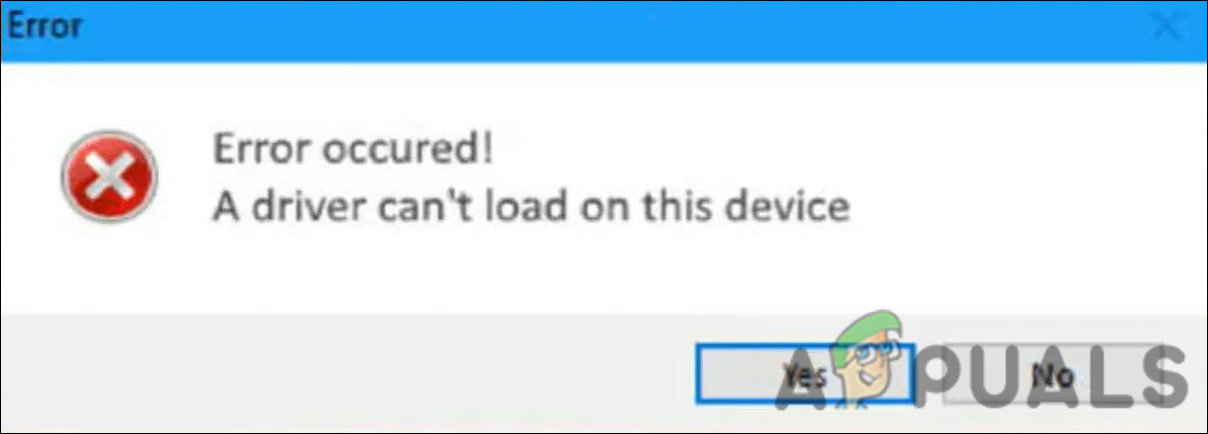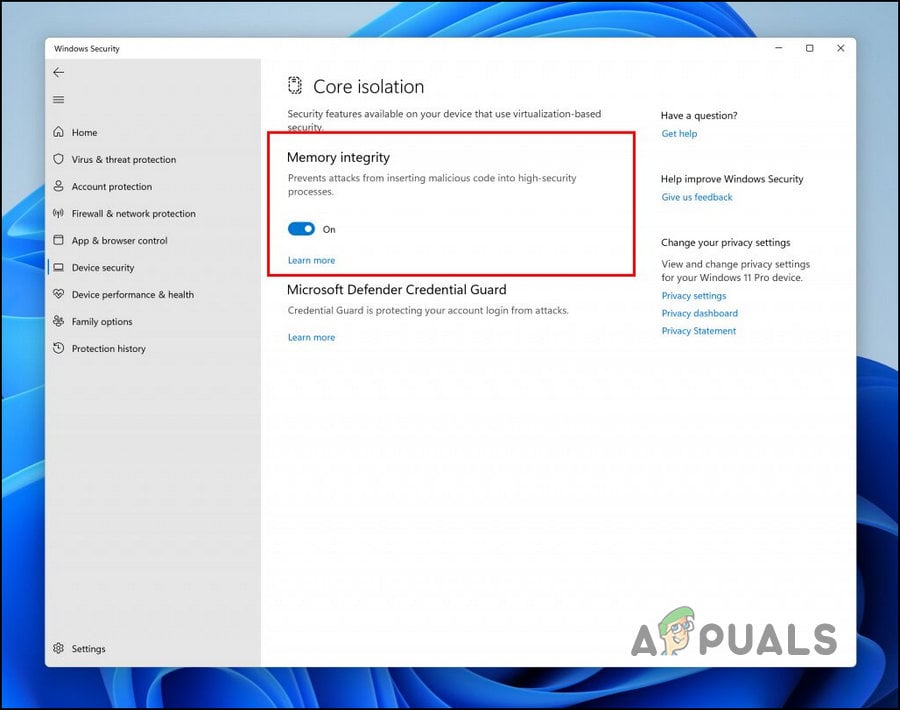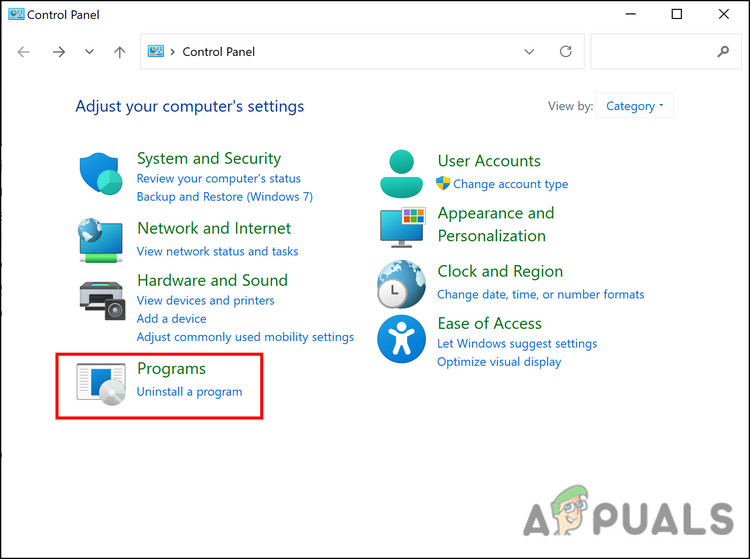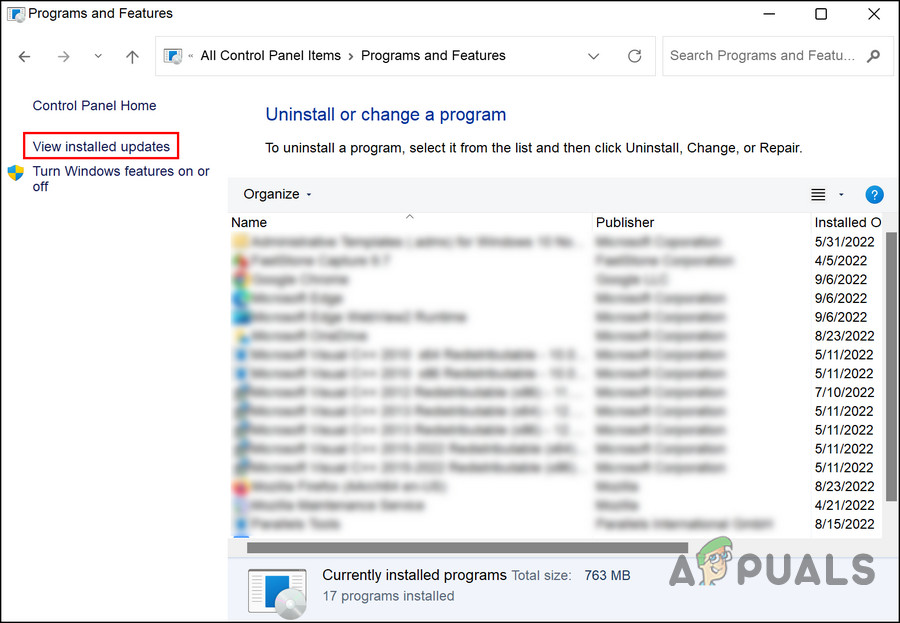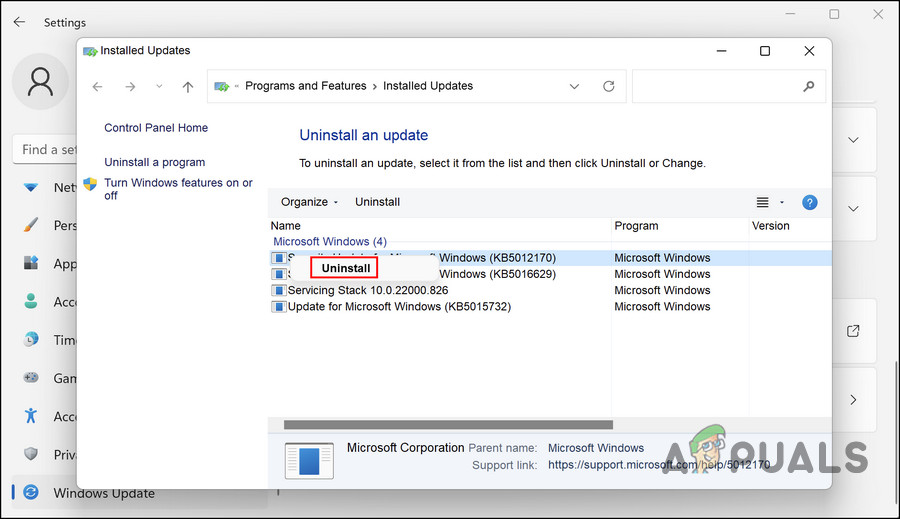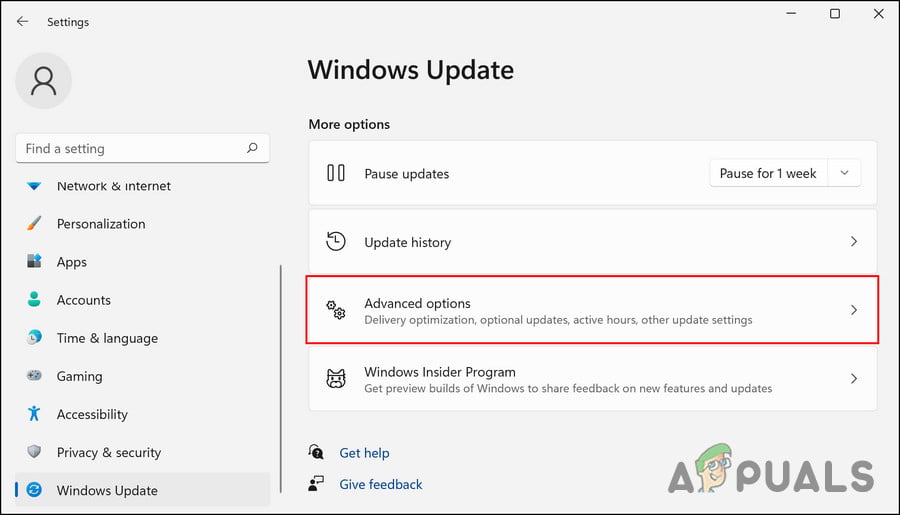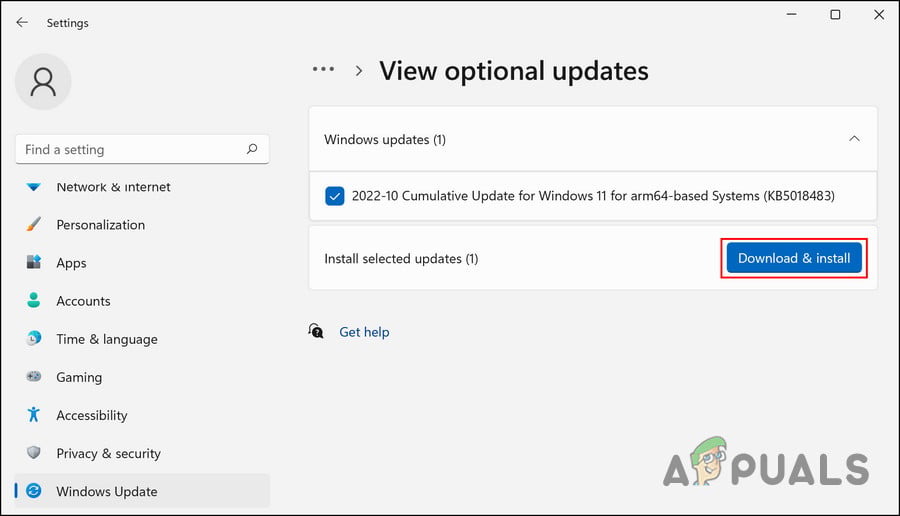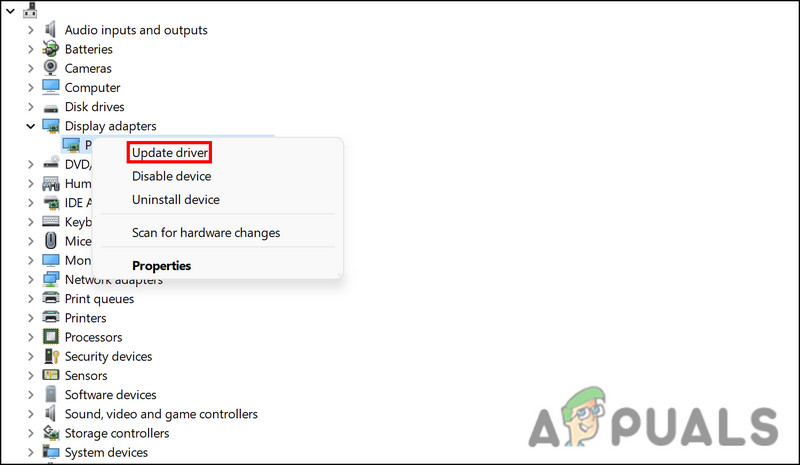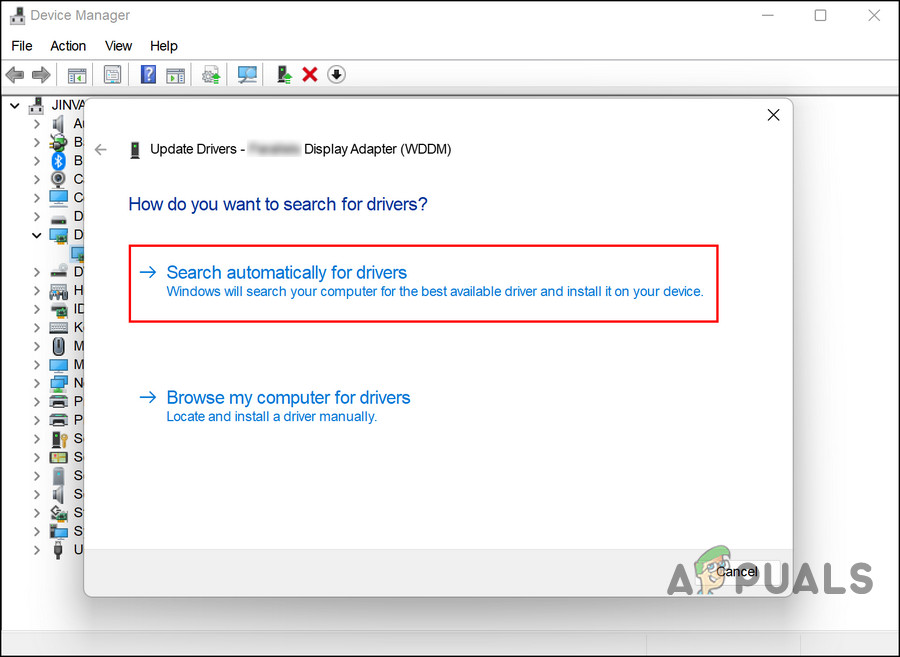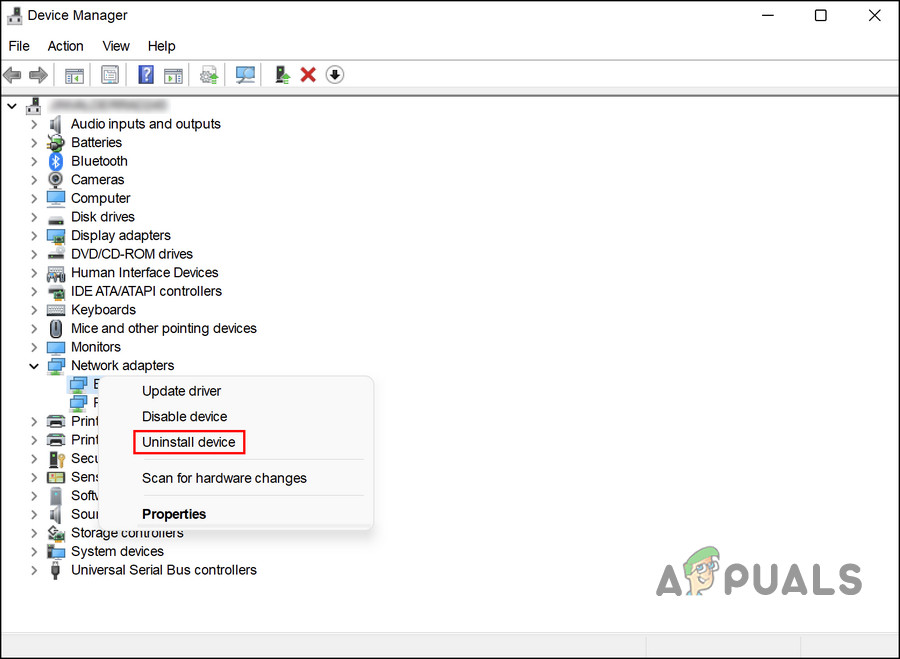Below, take a look at the troubleshooting methods to try if this happens. We suggest you read through all the solutions first to understand what might be causing the problem in your case. Once done, proceed with the best troubleshooting method that suits your situation.
1. Disable Memory Integrity
The memory integrity feature of Windows is sometimes called Hypervisor-protected Code Integrity (HVCI), which makes it harder for malware to take over your computer via low-level drivers. While this is a great security feature, it needs the support of the hardware and the hardware driver compatibility, which makes it less suitable for individual user devices. It works best in the enterprise environment. Many personal software programs may not run properly when this function is enabled. Memory integrity is not required for individual users, so you should be fine disabling it. Here is how you can proceed: Once the feature is disabled, close the Settings app and check if the error is resolved.
2. Uninstall the KB4023057 Update
The issue begins after the users install the KB4023057 update on their Windows 11 system. If you are not comfortable disabling the memory integrity feature, you can simply uninstall the installed update and see if that makes a difference. Here is how you can do that:
3. Update the Driver
Since the problem is caused due to incompatible driver, another fix you can try is updating the driver to its latest build. The driver updates are available in the Settings app of the system. If the Settings app does not work, you can also use the Device Manager to manually install the driver updates. Follow these steps to use the Settings app to update the driver: In case updating the driver via Windows Settings does not work, here is how you can do it using the Device Manager:
4. Uninstall the Driver
In some cases, the users reported that no driver updates were available in the system. If this is the case, you can uninstall the driver. However, you can only proceed with this method if the driver in question is not crucial, and you can download an alternative for it. If you are using an Intel® PROSet and Intel® Advanced Network Services (Intel® ANS) driver, then uninstalling it can fix the problem since it is no longer supported for Microsoft Windows 11. To uninstall the driver, follow these steps:
How to fix Windows successfully loaded the device driver for this hardware but…Fix: Windows cannot Load the Device Driver for this Hardware because a Previous…How to Fix “User Profile cannot be loaded” Error in Windows?Fix: Your Firefox profile cannot be loaded. It may be missing or inaccessible