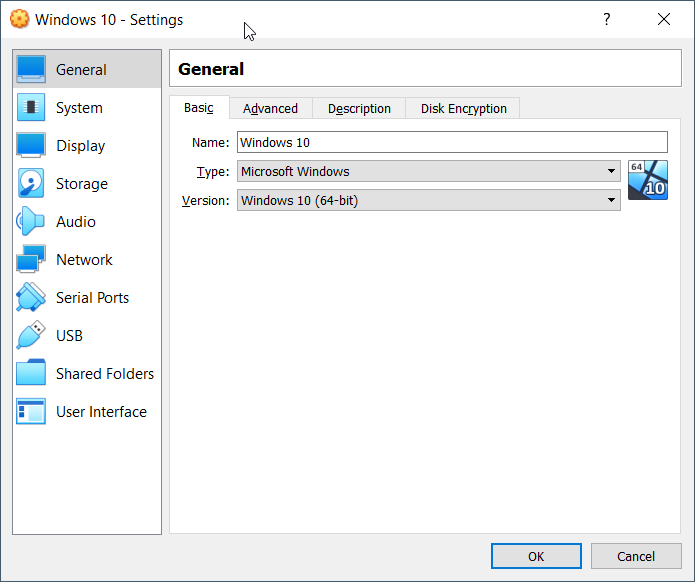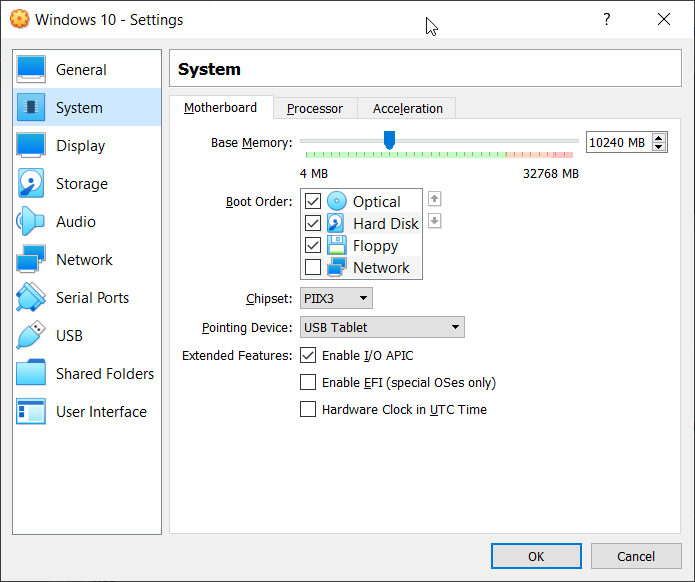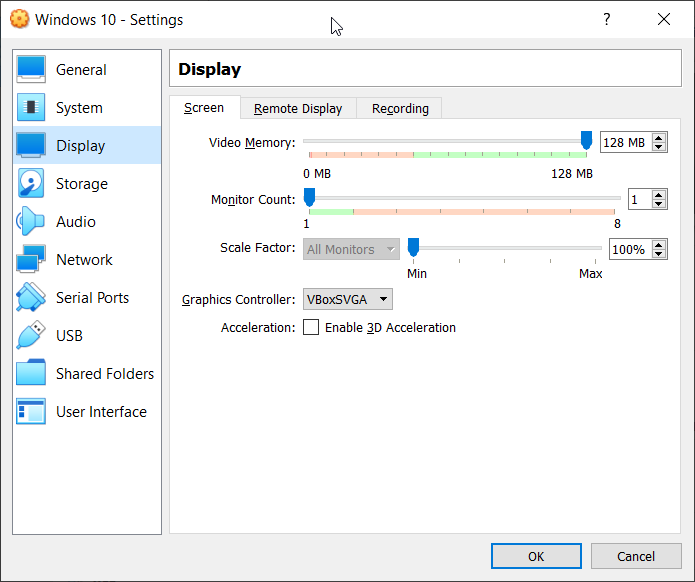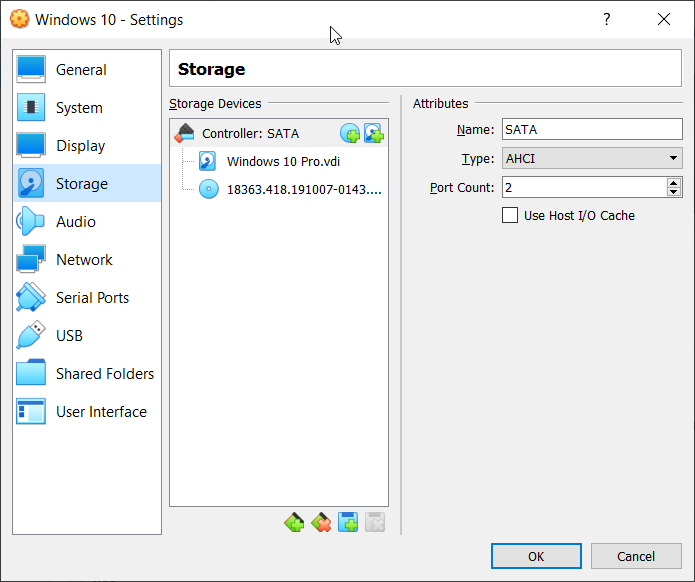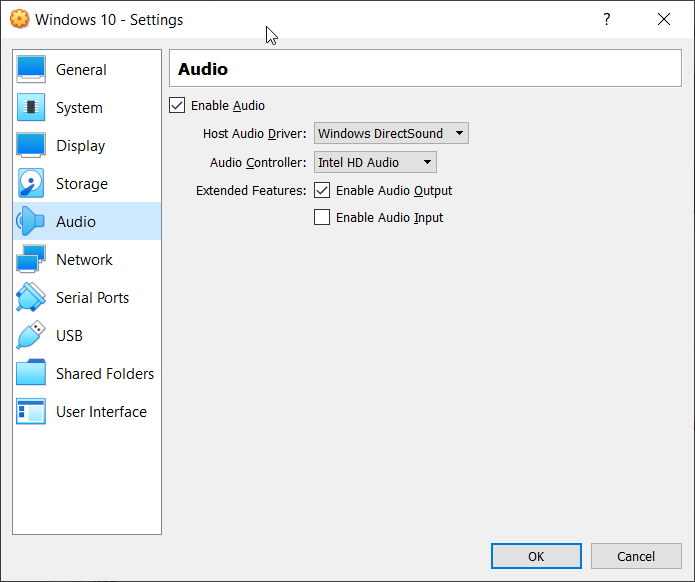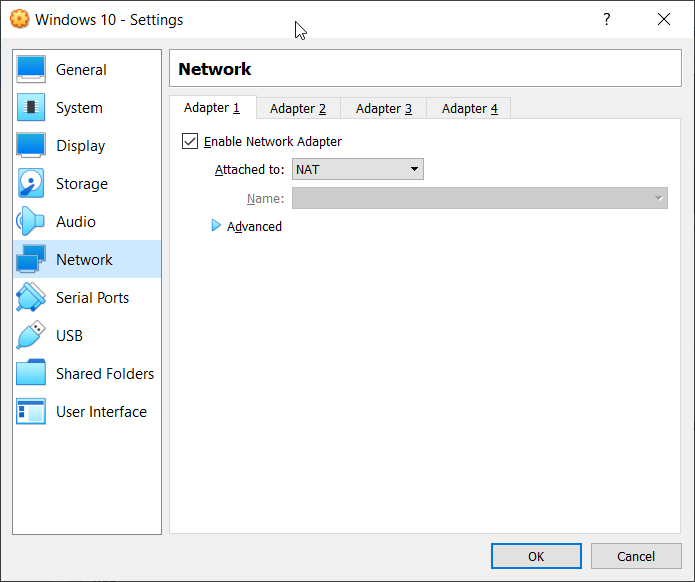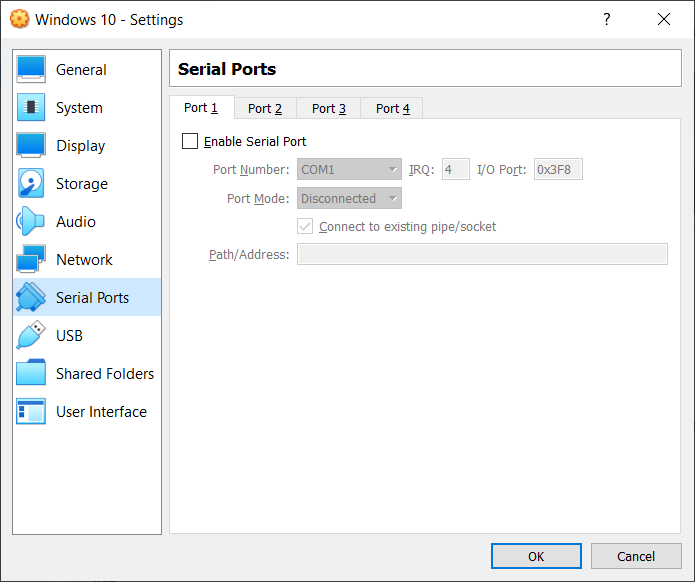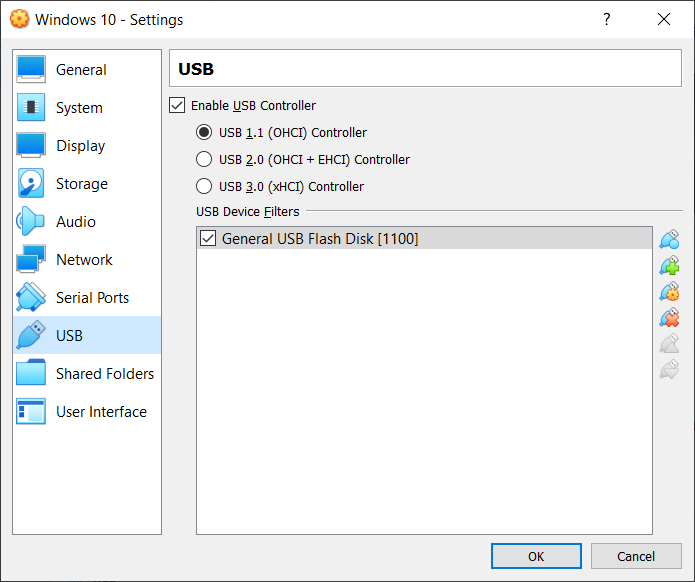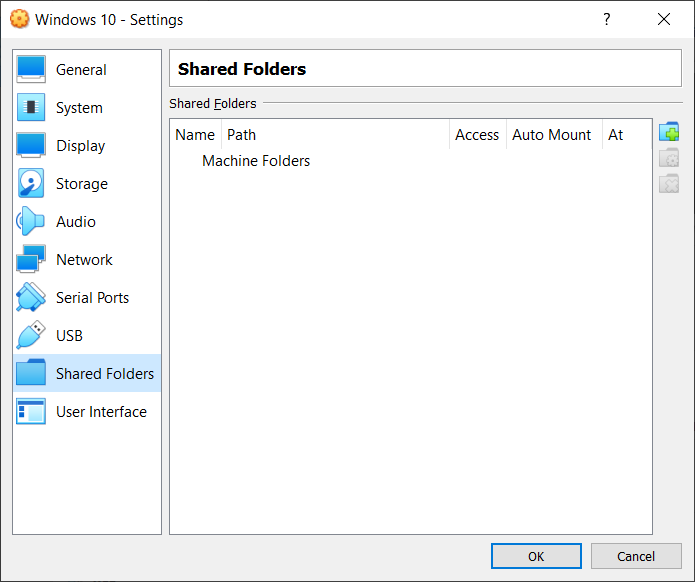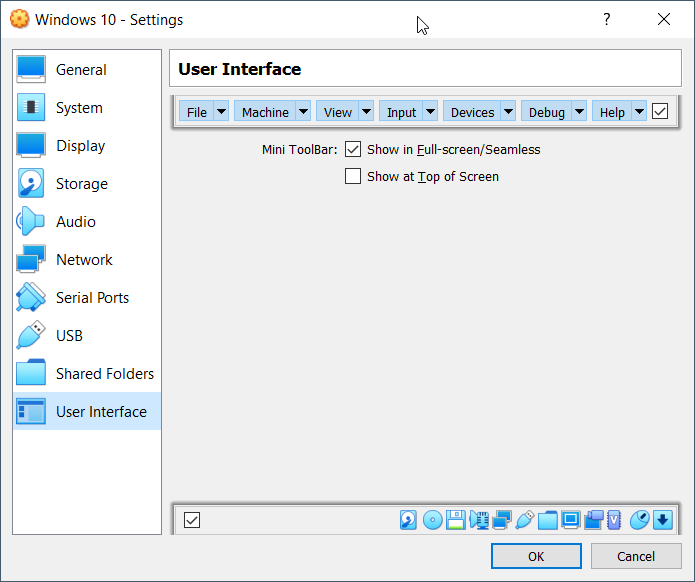Basic – change the name of the virtual machine, type and version you are running in the VirtualBox. We will change the name of the virtual machine to Windows 10.Advanced – change the location where Oracle VM VirtualBox stores the snapshot files. You can also enable Shared Clipboard and Drag´n´Drop We can enable them between host and guest and vice versa or we can enable it in both directions by clicking on Bidirectional. In our case, it will be Bidirectional.Description – please add some meaningful description for your virtual machineDisk Encryption – enable disk encryption. In order to do so please choose disk encryption cipher and create a password. In our case, we will not enable disk encryption.
Motherboard – allocate the physical memory to the virtual machine and change boot order. You can also allocate chipset, pointing device and enable extended features. In our case, we will keep the default settings., but increase physical memory to 10 GB.Processor – allocate processor resources to the virtual machine and enable nested virtualization. We will assign 4 vCPU for this virtual machine.Acceleration – Nebale paravirtualization interface and enable nested paging. In our case, we will keep the default settings.
Screen – change video memory and monitor count for the virtual machine. You can also change the graphics controller that is assigned to the virtual machine.Remote Display – enable remote display in order to remotely connect to the virtual machineRecording – enable recording for the virtual machine
Export Virtual Machine to OVA File in Oracle VM VirtualBoxCreate your First Virtual Machine in Oracle VM VirtualBoxClone the virtual machine in the Oracle VM VirtualBoxUsing Virtual Media Manager in Oracle VM VirtualBox